Shopify by far is the leading eCommerce platform.
It offers a ton of features for any company that’s serious about eCommerce.
In this Shopify,
We went ahead and looked at 25 key points of it and tested it out, and deployed a store to come to my conclusion on this bad boy.
Will take a look at the signup onboarding process and things like how we feel the blogging features live up
And:
How is the customer service over at Shopify?
Will also look at just key information too such as the standard pricing of Shopify but then will dig deeper into the discounts too.
Get an idea of what’s up?
Sweet!
Let’s goooooo!
Shopify Review Summary
| Shopify’s Cheapest Plan | Shopify Starter Plan – $5 monthly |
| Free Trial | Yes – 3 Days Followed by $1 a month for 3 months |
| Some Key Pros | Easy to scale, customer support, thousands of apps, pos system |
| Some Key Cons | A slightly higher learning curve, limited free themes, middle-of-the-road blogging platform |
| Shopify Testing Results | Shopify received a 4.63 out of 5 |
What Testing Looks Like
| Ease of use | Is it easy to sign up for, and is guidance there to not fail |
| Customer Support | I gotta see this somehow |
| Tools it offers (Marketing, SEO, Product Tools) | We need tools without venturing out to other companies all the time |
| 25-point feature checklist | It can be my secret sauce. It includes other areas but it lets me know how it’s doing. |
| Actual customer user ratings | I set out and find actual other users that use this product for their business. These can be on review sites, forums, or my reader’s opinions to give you an idea. |
| Testing project | I try to run it through a project I feel good about |
| Overall rating | After compiling data I give it a rating. |
Shopify Rating Breakdown
| Ease of use | 4.6 out of 5 |
| Customer Support | 4.9 out of 5 |
| Tools it offers (Marketing, SEO, Product Tools) | 4.6 out of 5 |
| 25-point feature checklist | 4.6 out of 5 |
| Testing project | 4.6 out of 5 |
| Customer User Rating Score On Shopify | 4.5 out of 5 based on 6,280 customer users |
| Overall rating Of Shopify | 4.63 out of 5 |
Try Shopify Free
What is Shopify?
Shopify is a complete eCommerce platform that provides solutions in a single platform.
It also provides you with a range of themes that can be customized to your needs.
Another big part of Shopify is it caters to developers by allowing full access to CSS, HTML, and Liquid which is Shopify’s coding language.
How exactly does Shopify work?
Shopify unifies everything into one single platform that is cloud-based and hosted.
Which means you are accessing it from anywhere.
Heck:
Maybe by the pool while you are on vacation.
Now: Shopify looks at its business in 3 layers:
- Layer 1 – Shopify core products – Templates, multiple online options, in-person, ETC
- Layer 2 – Shopify additional products and services – payment options, access to capital, upgrades, ETC
- Layer 3 – Apps built by trusted partners – thousands of apps to enhance and grow your business
What exactly would everything be?
- eCommerce Online storefronts
- Social channel integrations and sales channels
- Shop app
- POS and retail
- Domain and hosting
- Brand and logo growth tools
- Creator tools
- Business catalysts to grow and scale
- Marketing insights and analytics
- customer engagement tools
How many Shopify users are there? (This Actually Matters)
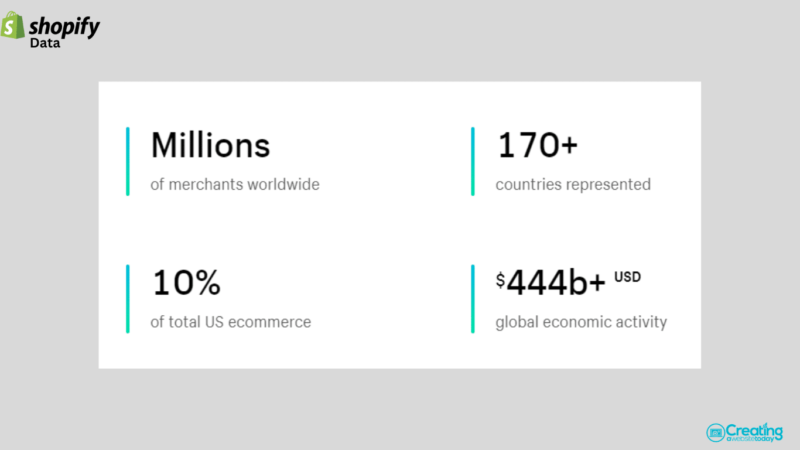
Shopify has generated over 500 billion in sales with millions of merchants in 175 countries based off.
Everyday Shopify has over 2 million active users!
Why does this matter?
It really shows you that the process is working and that the platform has amazing demand to build eCommerce stores on.
To me, it’s a lot easier to put my trust in a company that’s proven itself to me.
Shopify Onboarding Process (Is It A Good Process?)
We went ahead and signed up for Shopify to get started.
It’s as simple as entering an email address and then answering a few questions if you want to.
You can skip most by clicking the gray button on the bottom right.
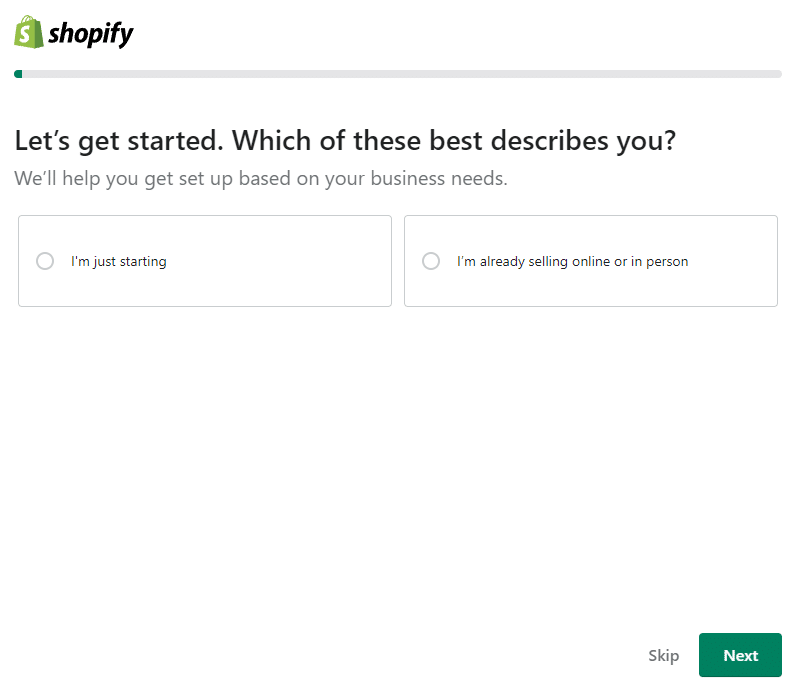
There will be a total of 4-5 questions such as Do you already sell online, what are your goals, and do you use another platform?
I’d recommend filling this out fully because they will have a custom dashboard of steps to take when you logged in.
For instance, I said I was on Etsy.
So:
It asks if I want to import my Etsy data over.
A good chance is I do right?
As we continue we are going to see a whole setup right in the middle like this.
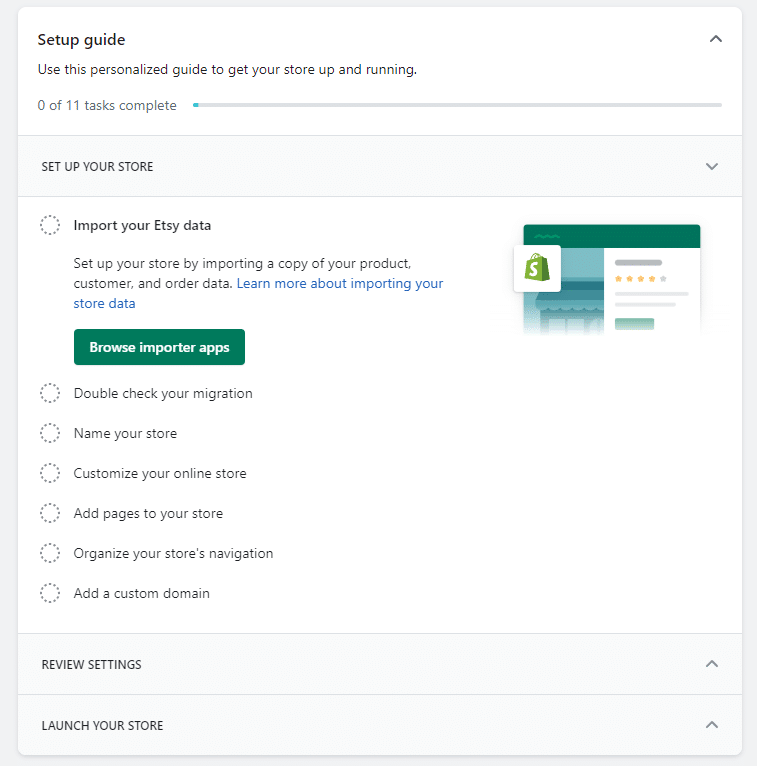
And as you can see it’s going to walk you down a full checklist of things to do.
Now ask yourself this?
If this wasn’t here would you have a tough time knowing what to do?
Super possible.
So, overall
The Shopify onboarding process is legit and it’s actually the best I’ve seen in the eCommerce industry.
It doesn’t leave any doubt either and that’s a big deal to me if someone wants to use them.
They really took the time to create a well-mapped-out plan based on your answers as you signed up.
Shopify’s interface and ease of use
Bottom line:
Is it easy to use.
The main interface will consist of a menu on the left and usually, they center whatever you click on.
So:
You can see here I click on “products” and then that area is now centralized.
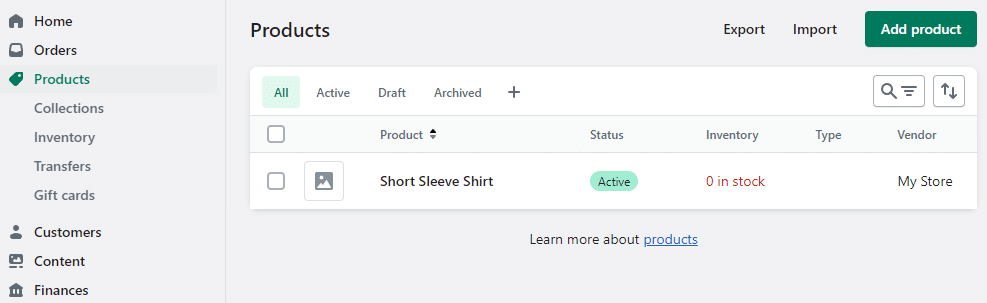
Content layout and editing
Shopify has more recently introduced a newer version of their online store making it easier to edit and change with a drag-and-drop builder which makes editing an area breeze or full sections too.
The only thing that can be a little confusing here (at least for me) if when I view my store I didn’t see an edit button.
So I had to go to my menu on the left and under the online store select my theme and then select customize.
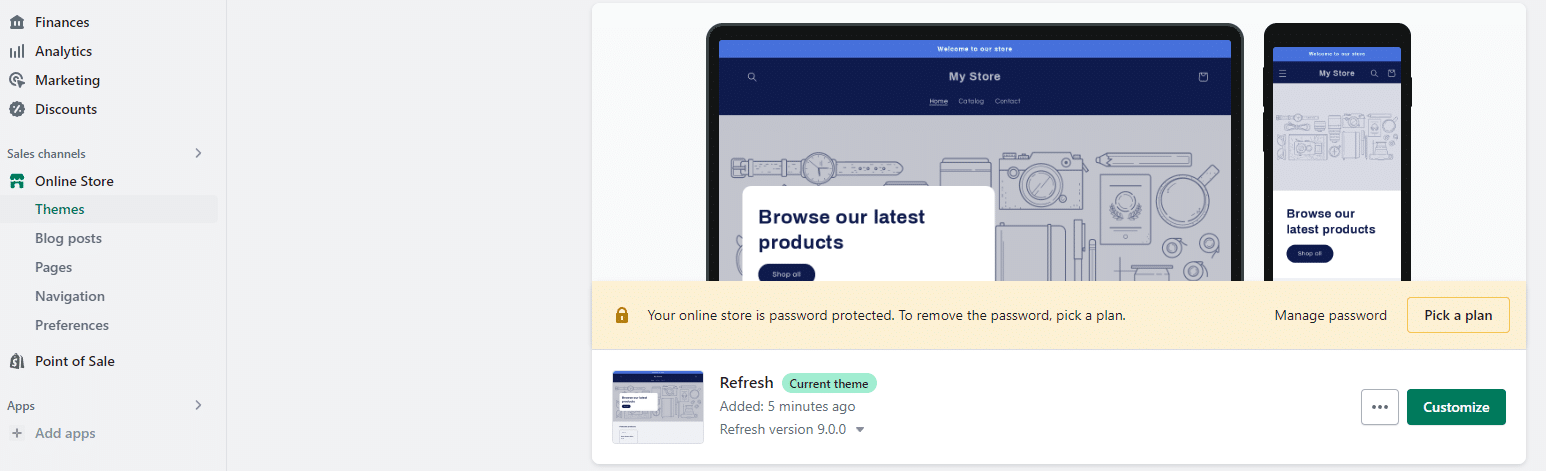
Also,
The other thing is when you are editing content such as your blog, about page, or any content-related page you can’t use the drag-and-drop builder you have to use a basic editor instead.
This is something you are going to get used to and it will become a standard but we’re just checking this out from a first-time use process and viewpoint.
Adding Product Images
One thing I don’t like is when you add images to Shopify they aren’t automatically going to be converted of a standard overall dimension for your product catalog.
So:
Just keep that in mind when you are adding your product.
You will want to take the time to use some photo editing software like Canva to edit each photo so they are all uniform.
Two workarounds are you could look to add some code to your store where it automatically sizes the photos for you.
But:
You’re going to have to be a little technical savvy to make that happen.
Or, if you head over to the Shopify App Store you can download an app to help with this but it could increase your overall cost.
Try Shopify Free
Exploring the customer area in Shopify
Sure mine is just a test store so I don’t have any but let’s go ahead and look at it together to get a better idea of how easy it is to learn about our customers or edit or add certain things about our customers.
The link is located on the left menu tab just title “customers”
I feel that one explains itself.
For instance, if you do have customers you will see them right on this screen.
But, since I don’t have any this is what I see.
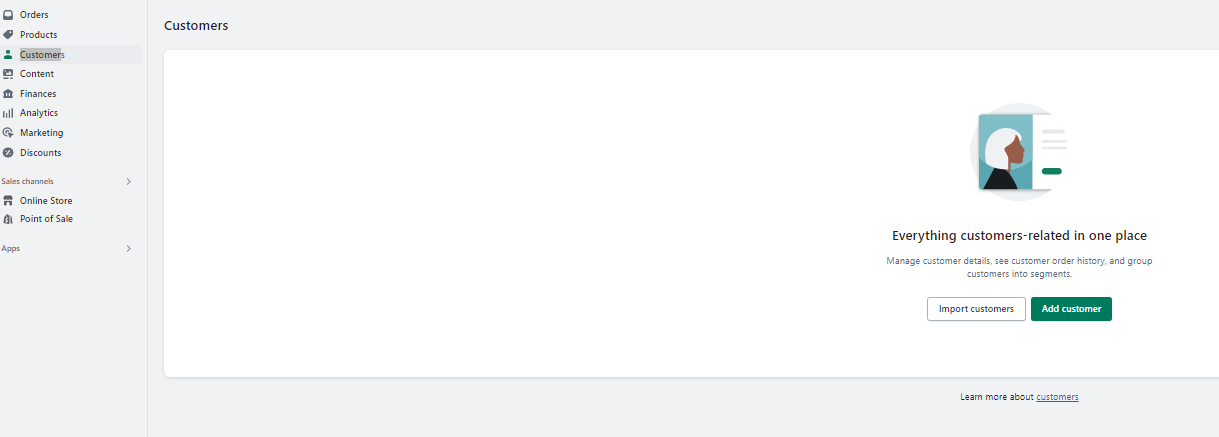
A couple of key things to take note of here is if you’re an existing store and have customers you can hit the import customers button and import all of them in via CVS.
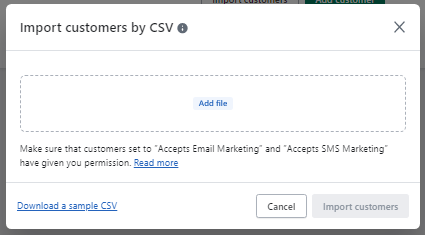
If you look closely at the main dashboard there is a little link to learn more about the customers which is nice.
Shopify is always just teaching every step and aspect of the way.
I’m going to go ahead now and add a customer.
So I clicked on the “add customer” button and it brought this up.
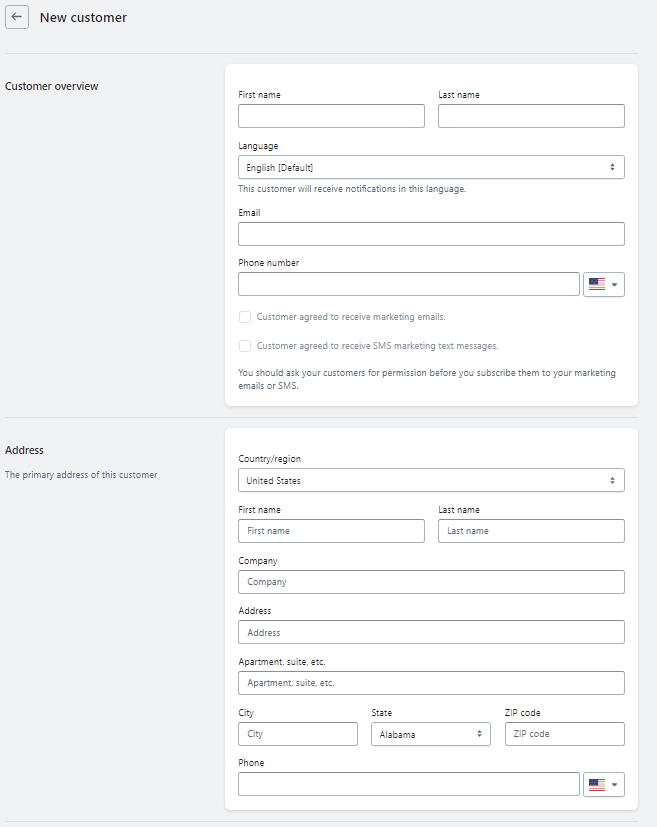
A few things you can’t see on the bottom are the ability to make the customer tax-exempt, add notes about them, and as well add tags to categorize them.
So I filled everything out and hit save and this page pops up.

This is really cool and I actually just thought it would take me to the dashboard.
From here I had the option to check out the info and even add to a timeline for staff members to see.
Or:
If the customer wanted me to create an order from them I could of done that too.
Very fun area to see.
Big fan of the timeline area.
I can even add photos, mentions to staff, or reference page
Good stuff Shopify.
Ok, I still want to see now what the main dashboard looks like once I add a customer.
And here it is.

The best part here is I should have known better than to think it would be basic with Shopify’s standards.
As you can see there is the customer I added but of course, that’s not all.
I can from here segment, choose a template or apply a filter to capitalize on my customer even more.
Let’s check this out a bit
If I go ahead and click on the “choose a template ” or “explore templates” it will look like this.
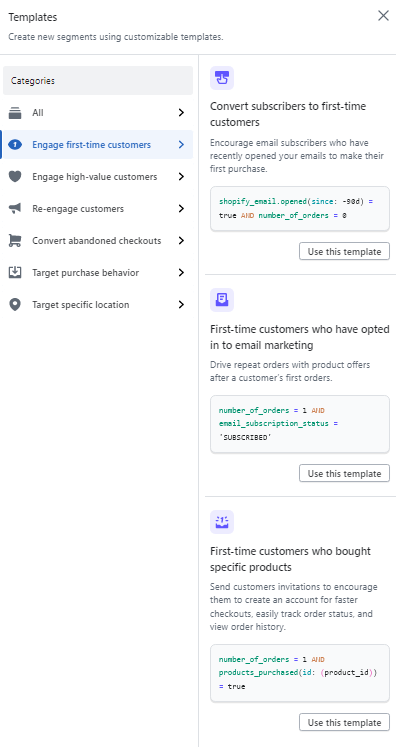
I’m now literally able to set up segments to do a ton such as
- engage first-time customers
- target purchase behavior
- Re-engage customers
You can as well add filters to find customers too but I was struggling here to fully figure this out right away.
Overall there is a ton you can do under the customer area which I was very impressed with.
Besides the filter for customers (customer support ends up helping me which I talk about later), I thought everything went very well, and was a huge asset overall to the Shopify ecosystem.
Let’s totally check out the discount option (discount codes can matter right?)
I’ve helped some clients with a decent amount of products and sometimes we gotta run those discounts for multiple reasons.
Let’s go ahead and check out that section and see exactly what it looks like and how easy it is to use and set up.
Hopefully, you become with the side menu on the dashboard of Shopify now
And if you aren’t no worries
This one literally says discounts for people like me to find easily LOL
When you click on it, it’s going to bring something like this up
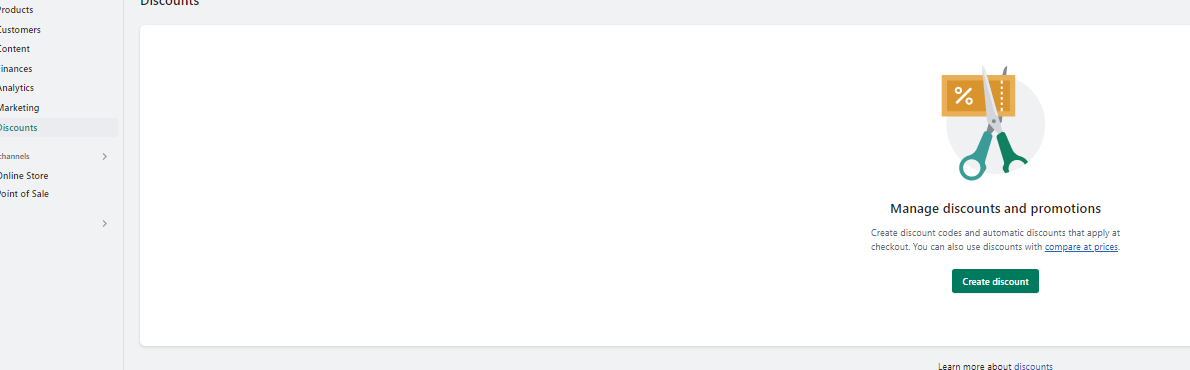
Really quick being here I can see a button to easily create a discount, and some other info such as “learn more about discounts”
So, that tells me they have options to teach me or I can jump in and create a discount.
I’m gonna hit the Create a Discount button
It pops up multiple things for me
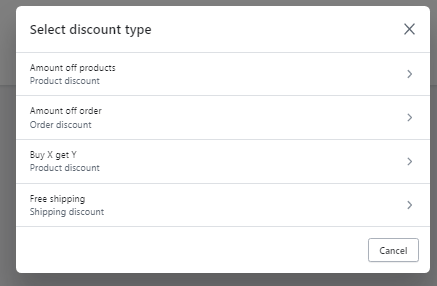
This is pretty simple and straightforward.
I only added 1 product so it’s quite basic I’m gonna click
Ok, this is the page that popped up and I like it.
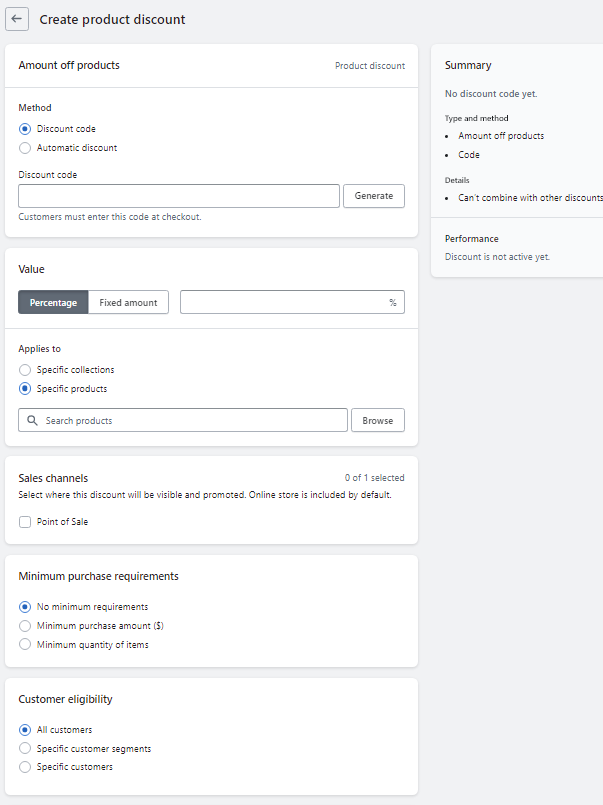
I was wondering exactly what this would allow me to do and I’m able to do quite a few things such as
- add discount code or automatic discount
- percentage or fixed amount
- apply this discount to a collection of products or one singular one
- Apply to specific sales channels
On top of that, I can put in customer eligibility such as specific customers or certain segments of customers.
Wow, this is pretty sweet.
I can even add a max amount of times the discount can be used.
I got to the very bottom and it even allowed me to enter the time frame the discount is active.
So now I venture to my store and added it to my cart to see if everything just worked fine.
And to my surprise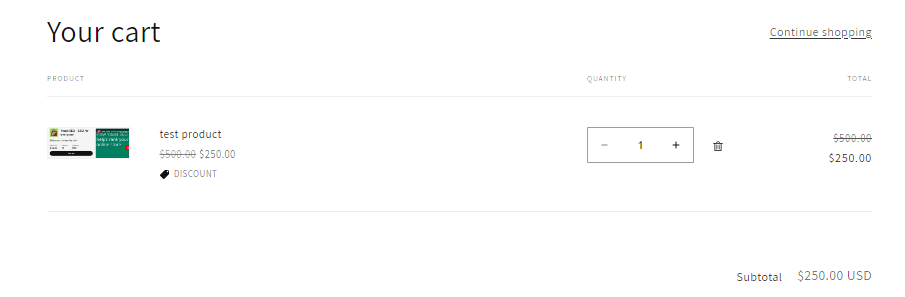
Boom:
Just how it was set up and no weird things happened to confuse me
Overall the discount section was simple to get started with and set up.
I was really happy with my experience and I know anybody using it will be able to easily set it up.
Testing of a website page speed on Shopify (a new & seasoned website)
I focus a ton on page speed which is an important thing for user experience.
We are going to take an out-of-the-box website and one that I’ve worked on with more substance and see the difference.
That way we can do a good evaluation.
Ok:
The first one is a basic site with literally one product added with 1 picture.
Let’s run it through Google and check the results out
Results of The First Shopify Website
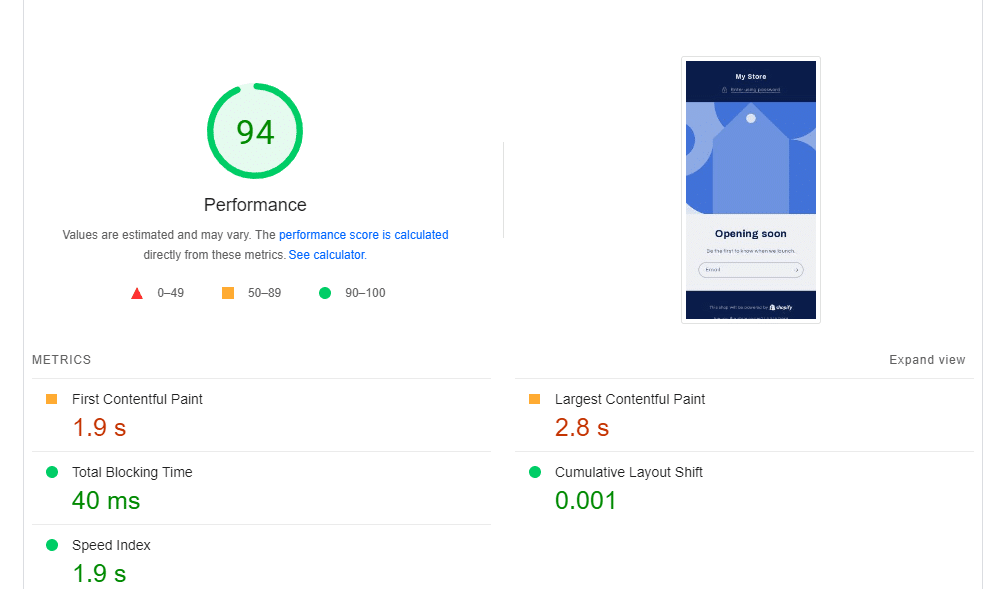
If you have used Pagespeed insights by Google before you will know you can scroll down further to see results and what caused it.
So the main thing here out of the box with the basic free template is most likely the large banner you see which is affecting the speed.
There are fixes such as changing it or optimizing it with an image optimizer.
Regardless that’s site one.
Onto site 2
Results of the second Shopify website we ran
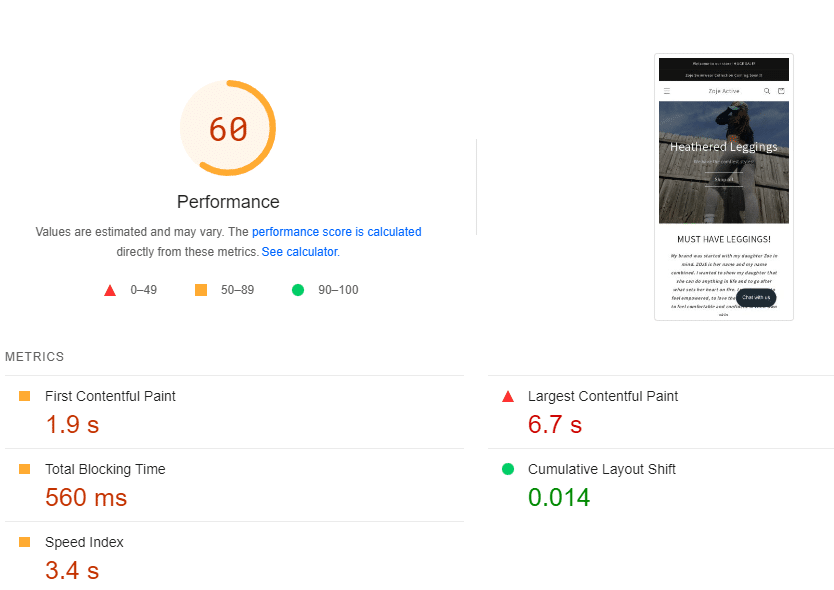
Now this site you see isn’t getting as high of an overall performance score.
Someone might say it’s not performing the best.
I’d actually say though in this case, it comes down to some key things that need to just be resolved by the website owner such as optimizing images.
I’d almost be certain this alone would help out tremendously.
Overall I’d say the scores are good and I’m happy with the results I see.
Some factors can be caused by Shopify but when you take the time to break them all down it’s items added by the store owner.
And we move one…..
Want to check out the Shopify Marketing area with me? (Let’s go)
Shopify literally has a straight-up whole section on campaigns and automation.
I knew right away they were about to offer me a ton.
Let’s run through it and see if it’s easy and if anything is missing.
If you click on the marketing link on the left it should look like this.
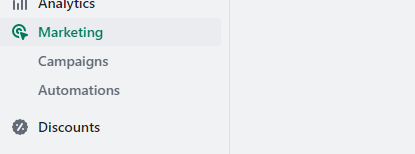
So when I clicked on that it just brought up a ton for me such as
- Create a campaign
- Shows top channel performance such as email, social, etc
- Marketing apps offered that you can integrate (Let’s say you want to use Google or Youtube)
After clicking the marketing button it should look quite similar to this
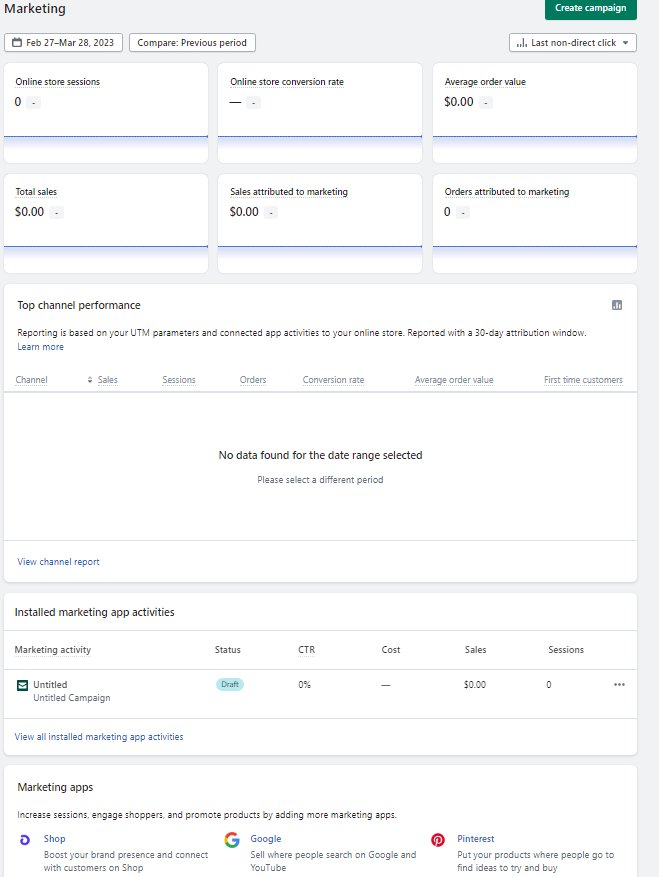
I went ahead and clicked on the create a campaign button to see what was up and when I did this it got me started with what I wanted to do such as all of the marketing options, ads, email, social posts, and sms.
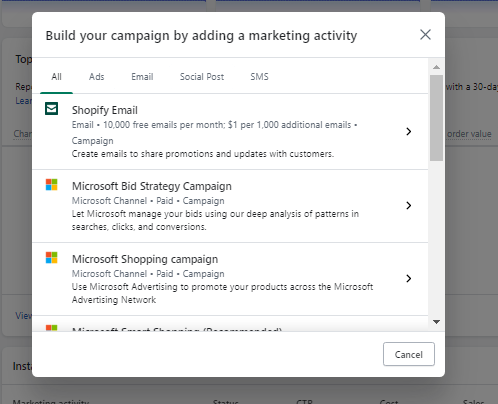
It was nice to see it jumps in fast.
From here I was able to select what type of campaign I wanted to run.
I just went ahead and clicked on the “Microsoft shopping campaign” and was immediately prompted to set up my Microsoft channel.
This was nice and easy.
I scrolled down a bit just to check out other spots like top channel performance which of course I don’t have yet because I’m not running anything.
I got down to the section on marketing apps which was awesome to see they have at the time of writing this 16 dedicated Shopify apps for marketing
Some key ones included TikTok, Snap, Pinterest, and Google.
The reason this was a breath of fresh air and good to see is I can see they are up to date on platforms that we need as store owners.
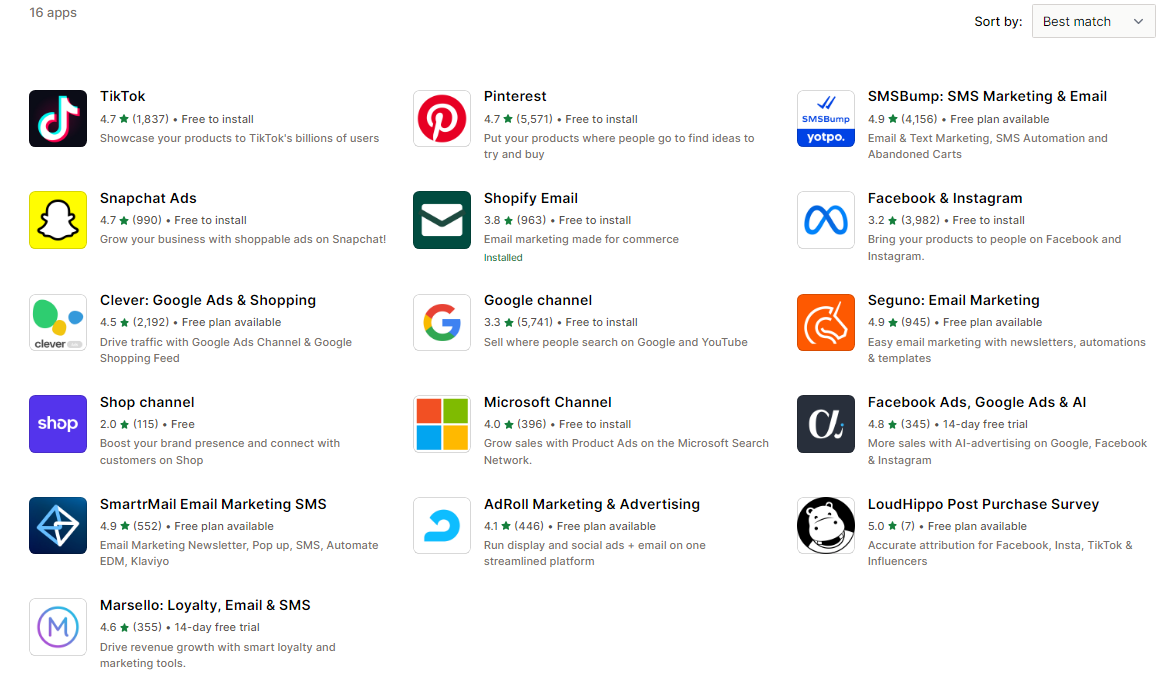
At the very bottom, they have videos that you can watch to really help boost your marketing concept and from expert players in the game too.
Every base was covered to me on this.
let’s check out the other area titled automation which is just under the campaigns link.
Shopify automation is all about just getting the right message out to the customers at the right time and as well targeting them perfectly.
I went ahead and clicked the explore automation templates
and this screen popped up
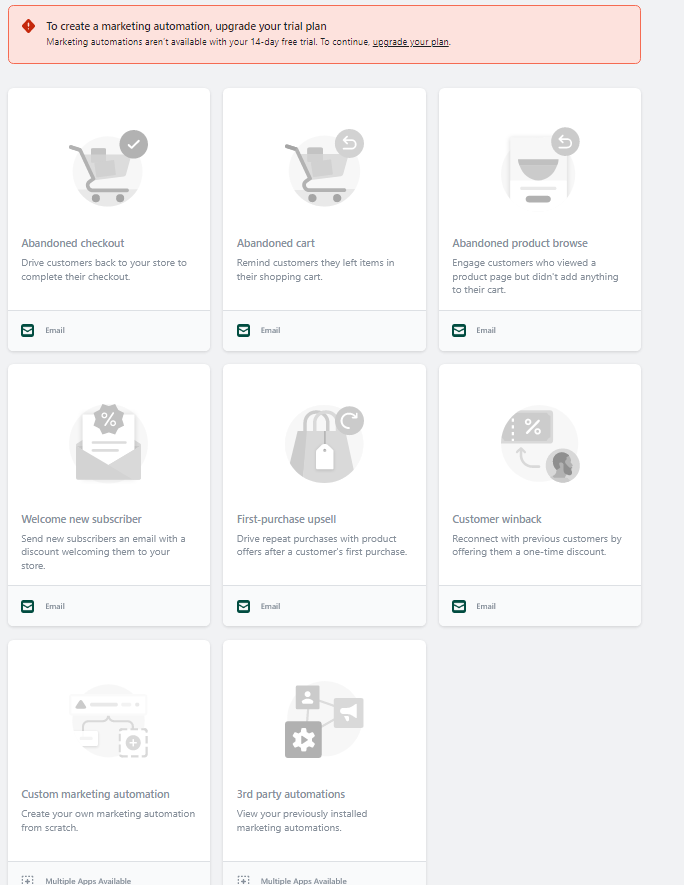
So as you can see from a free trial user I have to pay
Not a fan of this.
I feel we should be given this feature to check it out.
We might not be ready to buy yet and were looking for Shopify to prove us more.
But:
Regardless as you can kind see you are going to have the ability to create crazy automated templates that could really really help nurture the sales funnel for each customer.
Overall Shopify is offering a ton of marketing features in one little area that is well design and simple to use
I didn’t feel overwhelmed and it was easy to get an idea of what features I would have in under a couple of minutes.
The videos on the bottom were nice to see
And I also knew if I had any questions Shopify customer support would be there to answer anything
Email Marketing in Shopify (Shopify option)
I know there are a ton of email marketing platforms out there to help you out.
But, let’s just check out the in-house route Shopify offers.
At first, I was looking under the marketing tab and didn’t see anything right away.
But then I realized if I clicked on the create a campaign button the options area came up for “Shopify Email”
It looked like this to me.
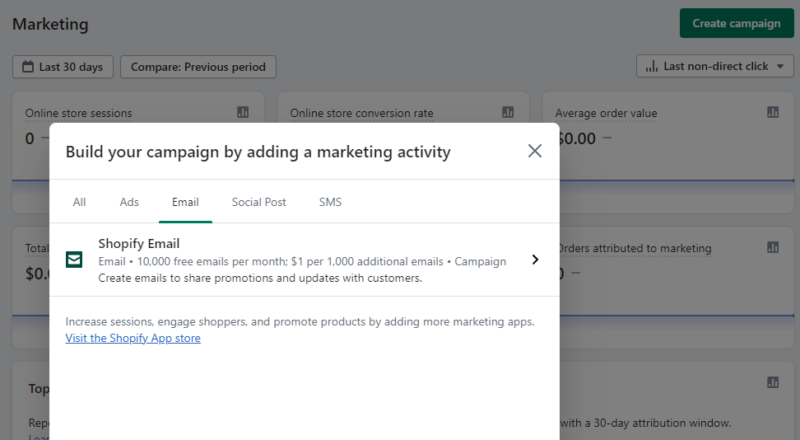
You can head to the App Store too to find this but in general, if you’re first logging in I feel most would head to the marketing area to hunt for an email marketing option.
But, now that I think about it I guess we would type in email marketing into the Shopify search bar and search Apps too.
Regardless of multiple ways for someone to find Shopify Email’
When I clicked on the Shopify Email app it took me right away to install it.
Once I did that it took me right to choosing a branded template.
Since this is a test store I realized too that I have to choose a plan to send emails.
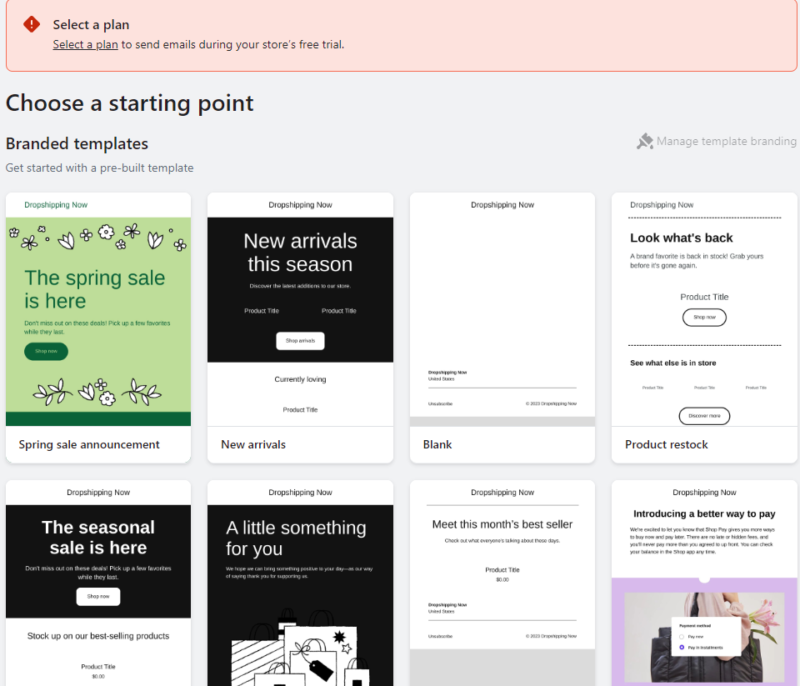
I went ahead and chose the spring sale one in the top left that’s green.
I actually ended up going back to the main screen because I couldn’t hit select and thought maybe it was because I didn’t have a product set up.
Just to add: it all came down to the fact I didn’t select a plan yet.
But, moving on to this route
I went ahead and clicked on the templates option.
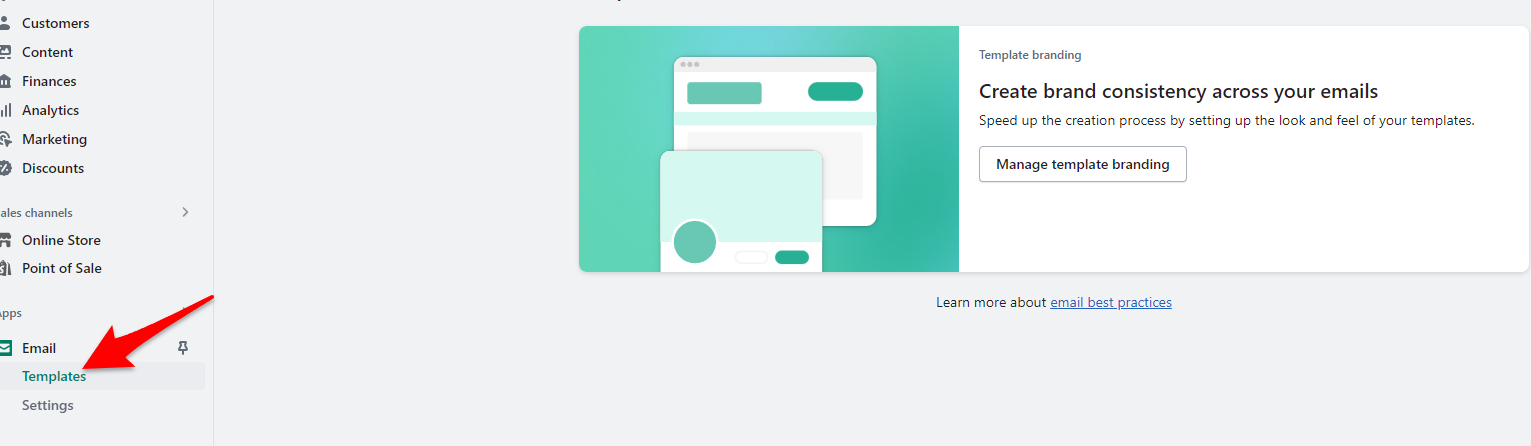
Then I hit manage template branding
On the next page is where I’m able to add the look and feel for it.
I thought it was pretty nice but I thought I’d be able to change my template here too.
I couldn’t.
Or at least couldn’t find it.
But then I realized under here is just the basic info for the email template and when you click back on the email tab I could start automation or create a campaign.
Ok, that seems to make more sense.
Now, if we look under settings there is some info you can change or view.
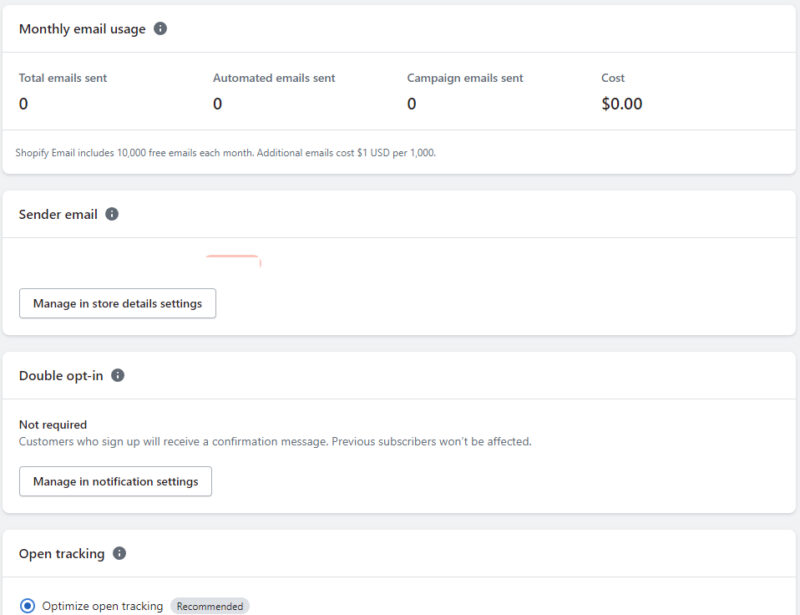
We can see some stuff right here such as the monthly email usage.
This is an area I am very impressed with because you get 10,000 emails free each month.
And after that, it’s $1 per 1,000 emails.
And this is per send too not per month.
So no ongoing fees you have to worry about.
A few other things you can do under settings have a double opt-in and open tracking.
Another cool feature is the automation process.
I’ve talked about this before but if you hit that button.
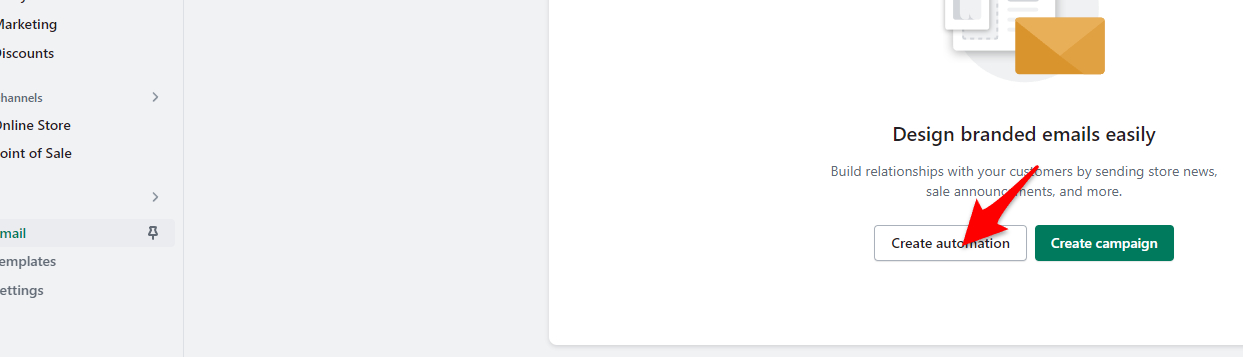
You will then see a screen like this to set it up.
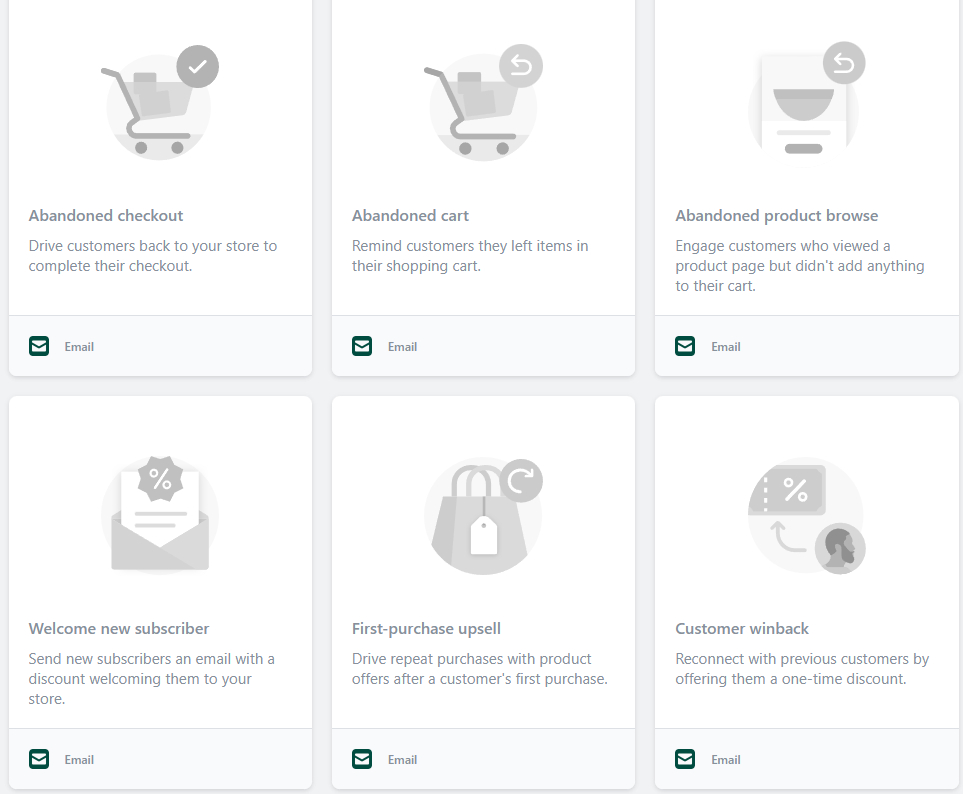
And as you can see here there are different automation you can set up with Shopify email.
This is really cool and will be a huge asset for your eCommerce store.
I’ve got to say overall Shopify has done a really good job with the email option offered.
I thought it was user-friendly to find and set up which is good for all of us just getting started with it.
The only tough part is you will have to select a plan to fully use all the features.
No big deal really because you don’t have to pay till the free trial ends.
Let’s test out adding and using a Shopify App
One cool thing is the ecosystem of Shopify is so large every developer wants in.
Makes sense because they can make that cheddar
Let’s go ahead and add an app and see how that process exactly works.
One nice thing is I use WordPress a ton which has a ton of apps so I’ll be curious just to see what this is like.
First of all, to get to the area from your dashboard you will see on the left menu the “add apps” wording to click.
Took me a second because it’s more of a gray color at the moment than black which stands out more.
But whatever:
So if you click that you are going to be presented with from what I can tell the top choices
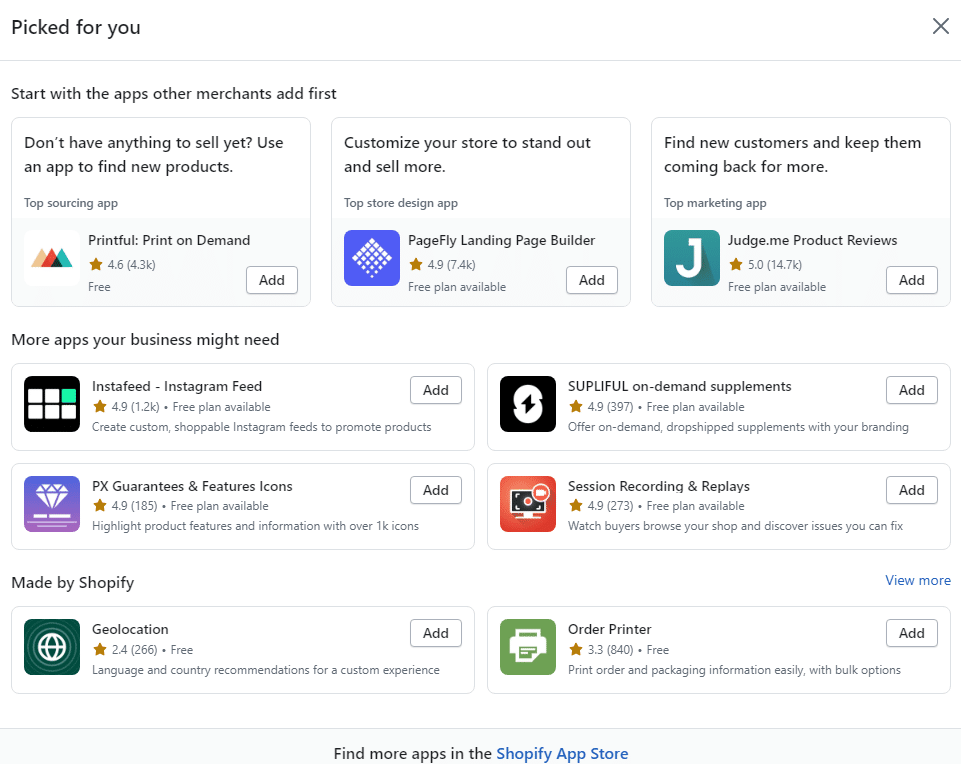
But, you will want to click the link on the bottom stating “Shopify app store” so we can get the entire list.
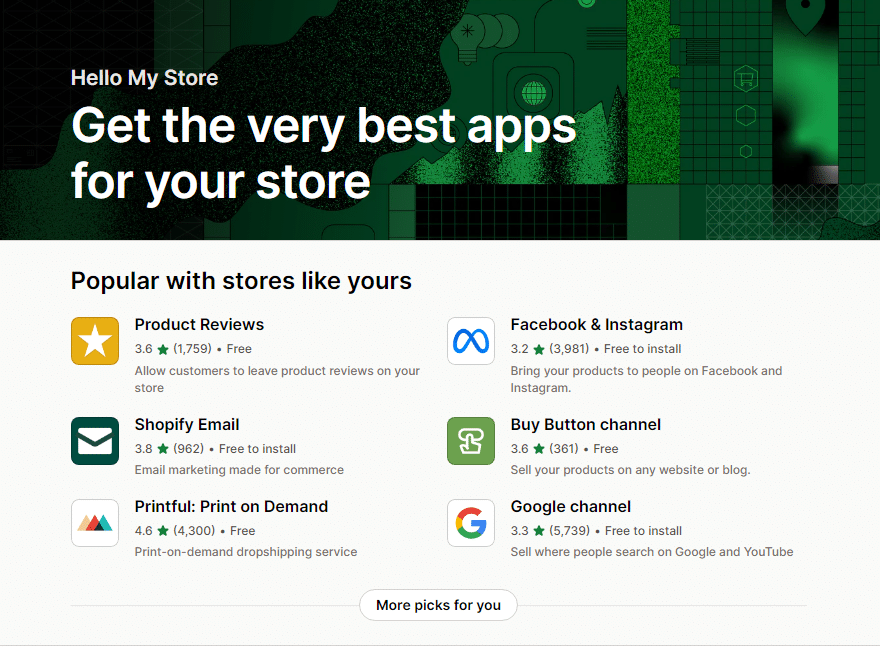
I’ve got to add the main Shopify app page is set up and is super user-friendly.
First I’m going to check out one titled Yoast which is a super popular SEO add-on that I enjoy using.
Just a side note:
Just because I know what I want for this test doesn’t mean we all know so if you scroll farther down you will see categories of apps such as
- Store design
- sales channels
- Finding products
You name it
But I’m just using the search bar at the top to type in “Yoast”
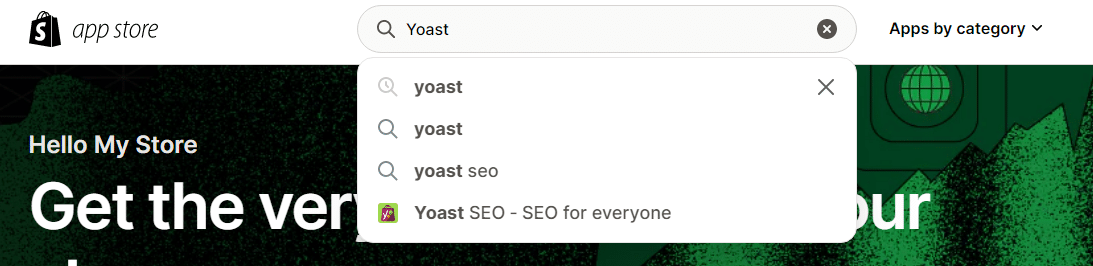
One cool part I see when I typed it in is Shopify put in place a nice auto-complete search bar which is super handy.
I’m going to click the bottom result because it found the exact one I wanted.
Once you do that you will come right to the download page.

I think too once were here it’s fair to say we all know to hit the “add app” button to use it.
Simple and user-friendly approach.
After you hit that button it will bring you back to the main dashboard and should look something like this.
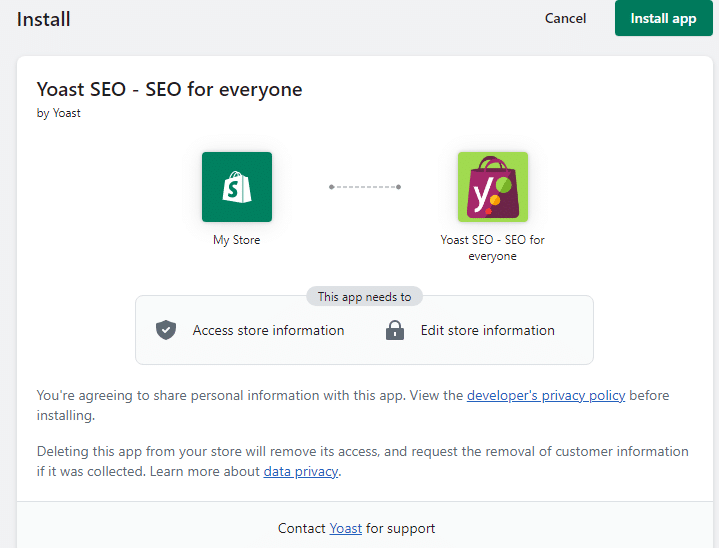
On this page, it’s nice because it literally shows you the “install app” button at the top right along with what you’re agreeing to and as well a way to contact Yoast for support.
So, I’m going to go ahead and click the “install app” button
From here you are going to see the terms of service page and if you scroll to the bottom you have to agree to that and then hit continue.
After you do that you will come up to the checkout page because Shopify is a paid app with no free version as WordPress has.
The page should look like this or similar to it.
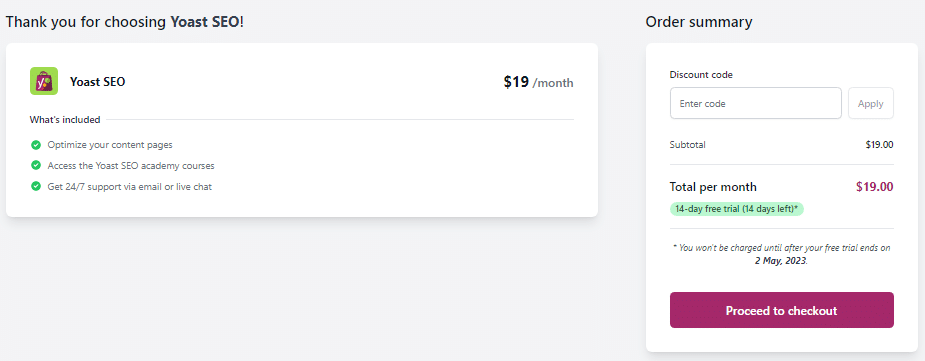
Keep in mind there is a 14-day free trial on the Yoast app.
I’m going to go ahead and hit the proceed to check out so I can add this.
Side note: Just an FYI if you have multiple accounts it might bring up a screen on what account you are using and if you select one and hit the back button it literally took me back to my dashboard and I had to go back and click on apps again to check out.
With the 14-day free trial you do have to enter your payment info so be careful here because if you don’t cancel it you will be charged.
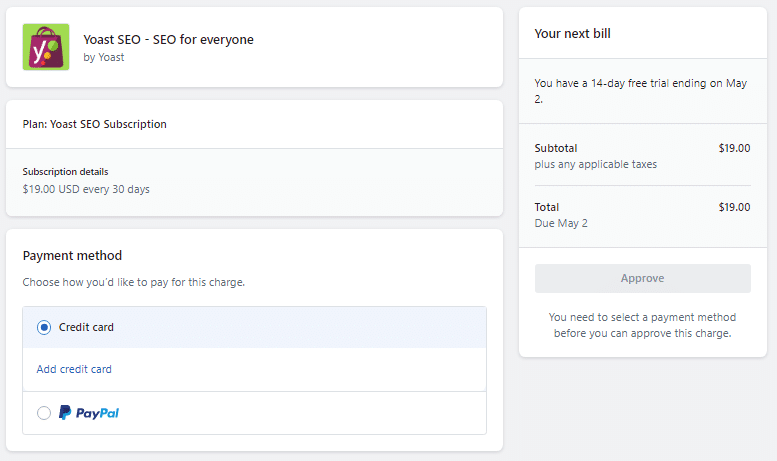
Make sure you add in a credit card or utilize Paypal.
From here once you add it in the “approve” button will turn green to hit.
So once you hit that for Yoast it has an onboarding screen to get you started which I didn’t expect but thought this was really nice to see.
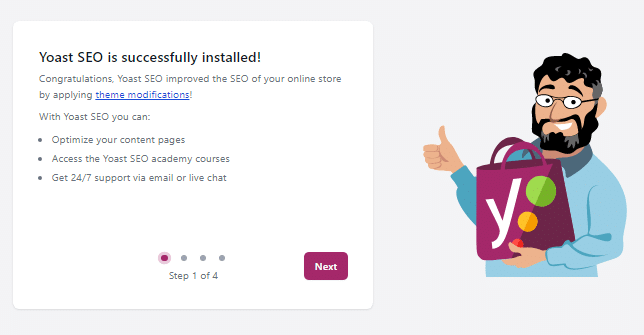
If you read closely before hitting next here too you will see it applied theme modifications already to your theme which to me is huge in that you instantly see things done.
So as you get to step 4 of 4 you will see a “Get Started” button which you can go ahead and hit
You should then see the Yoast dashboard page that looks like this or similar to it.
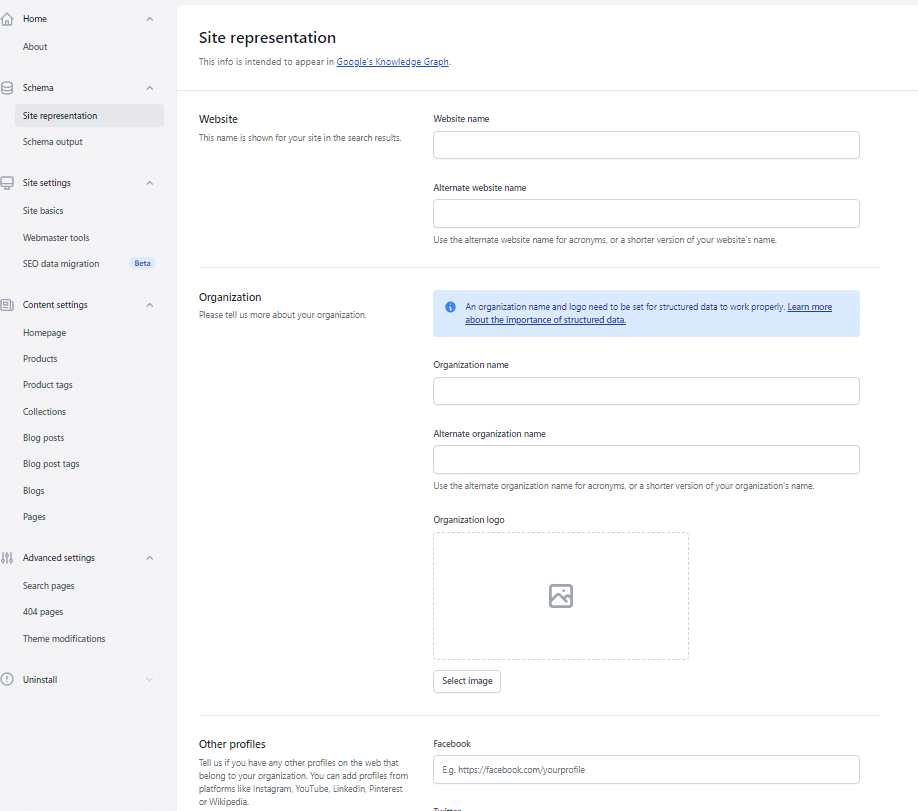
From here you going to want to fill out all of this data in regard to your Shopify store.
Will utilize this video for this part.
So
I’m gonna go with all that info input and you are wondering what to do now.
After this, I went ahead and added a product and a simple blog post
At first, I thought I had to go to my Yoast settings to edit my product or blog post but realized if I click more actions the option to edit with Yoast was there.
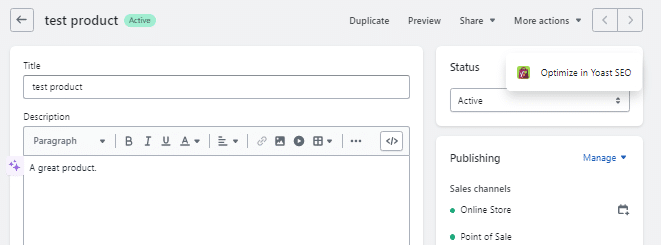
From there it should then look like this.
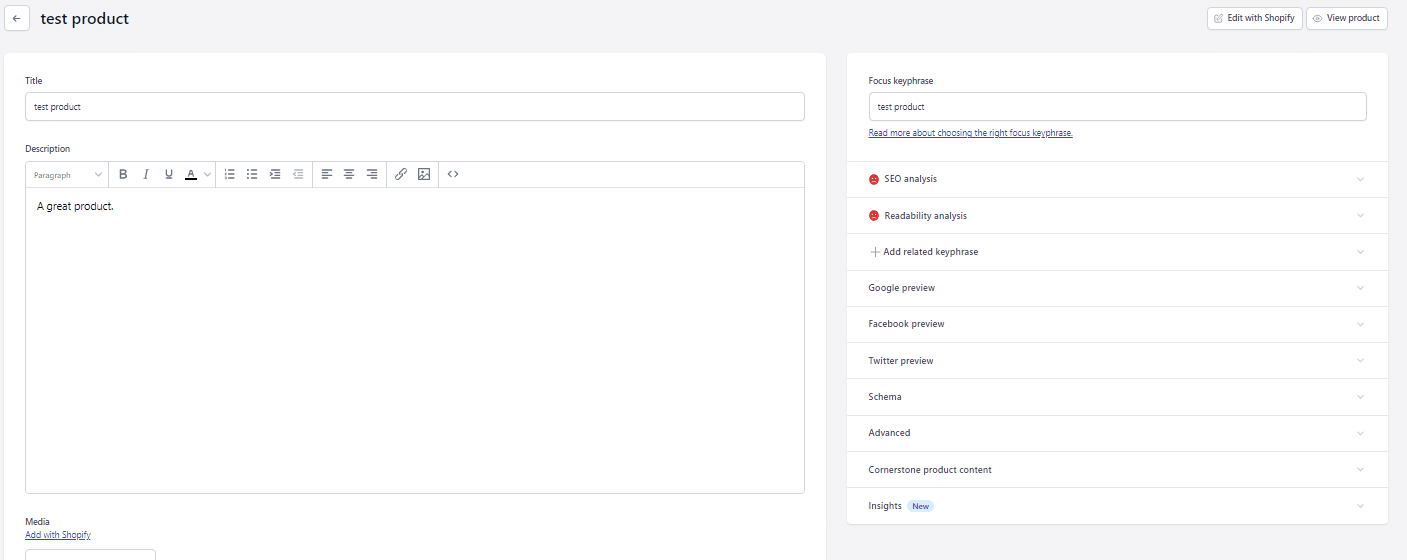
Now you will see tons of options from here.
One key thing with Yoast is to enter your focus keyphrase.
What is this product about?
One thing that’s confusing is I went to add an image and it took me back to the original page and didn’t save everything I was doing in Yoast.
We are def need to see something fixed on that one.
I could have added everything in there and then had to redo it because of adding an image.
Keep in mind Yoast is going to assist you fully and show you what you need to do to get your score up.
That sad face to the right will eventually go orange for so so to green for yup this page is looking optimized.
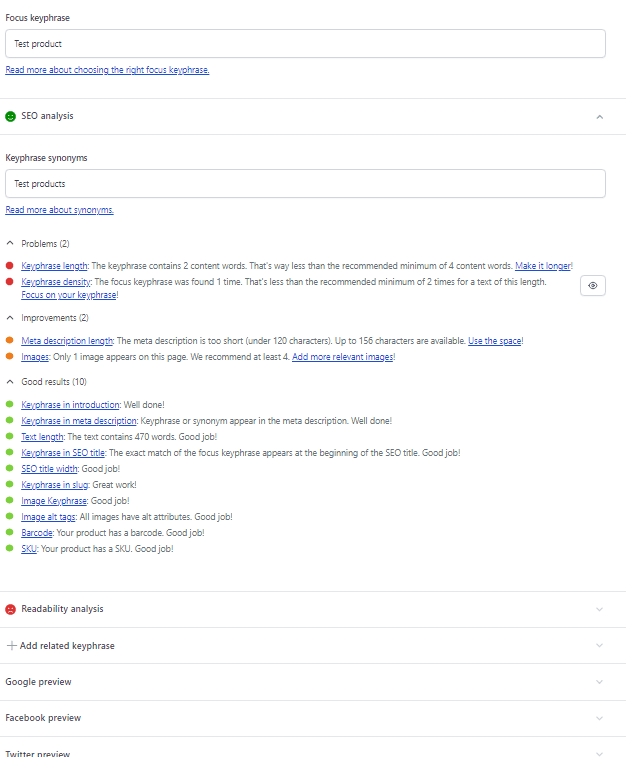
My final thoughts on Shopify apps
Overall I can see the Shopify App Store is an amazing place.
In fact, user-friendliness is way better than WordPress in my opinion, and it’s very easy to navigate.
It was easy to add and set up the app overall without much learning curve.
I feel they offered step-by-step guides to assist me.
For this app, I personally didn’t like the fact I was editing my product on pretty much 2 different pages.
So, I think that’s a larger learning curve to start and should fade away as you get going.
I guess though adding in products happens with everything and it’s my personal opinion.
I can say for a fact you should be very happy adding and using the Shopify apps
Try Shopify Free
Backing up data and security
The one nice thing in this area is Shopify is the host for your site.
So the nice part of security is they are responsible for this area.
You don’t have some core software or server updates because they are taking care of all of this.
Now when it comes to backing up you’re data I was looking in settings at first to see if some type of option for daily, weekly, or monthly backups.
Nothing.
After a little research, I realized Shopify recommends an app to do this.
I love there are apps as an option.
But, I’d like to see Shopify throw something in there for a simple easy-to-use option.
But at the end of the day, there isn’t.
So I headed to the app store and searched for “backup”
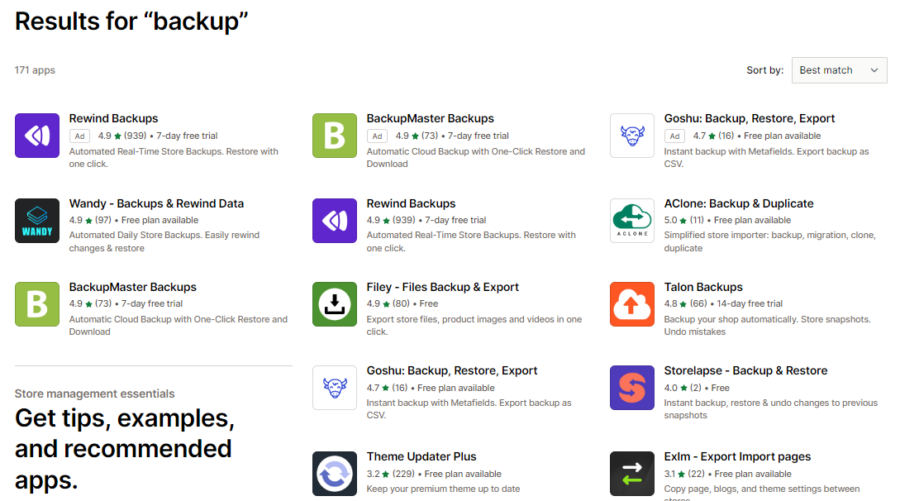
I checked many out and realized I’m going to be paying most likely for something.
Overall it’s awesome that Shopify handles that security side and being hosted by them you can feel secure.
I don’t like that they don’t offer an option to back you’re store up so this may have to be factored into your monthly costs.
I know it’s a small price to pay but a cost is a cost.
How easy it is to be GDPR compliant on Shopify?
First of all just to understand what it is here is a definition of GDRP compliant that I feel helps website owners.
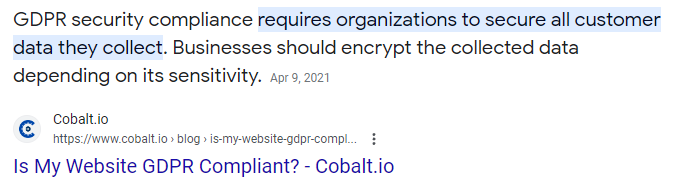
And if it doesn’t read that article that should help out.
I’d recommend contacting a lawyer because this isn’t legal advice at all.
But bottom line let’s just assume we know we need to be and see what I have to do on Shopify to easily add it.
Well or some of the steps.
I went ahead and typed it into the Shopify search bar and I got this
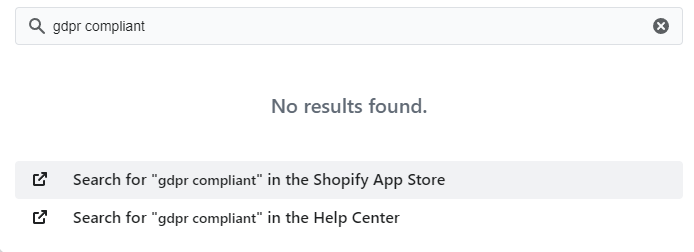
And got nothing but I noticed Shopify gives me the option to search for it in the help center or the Shopify app store.
I clicked on the help center because I was curious if there was a settings section I couldn’t find and got quite a few articles and guides.
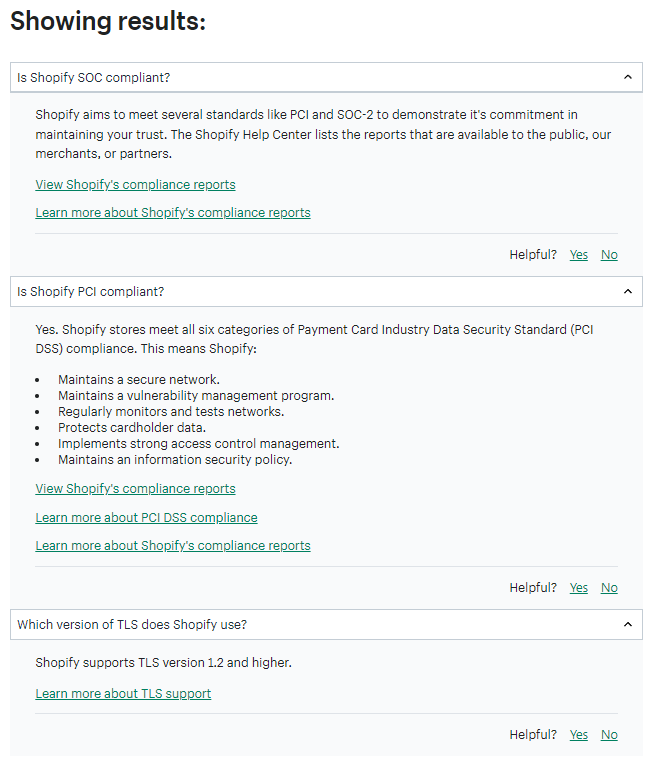
I then went ahead and clicked the App store
Ok, so it looks like they have apps in here that assist me with my website compliancy.
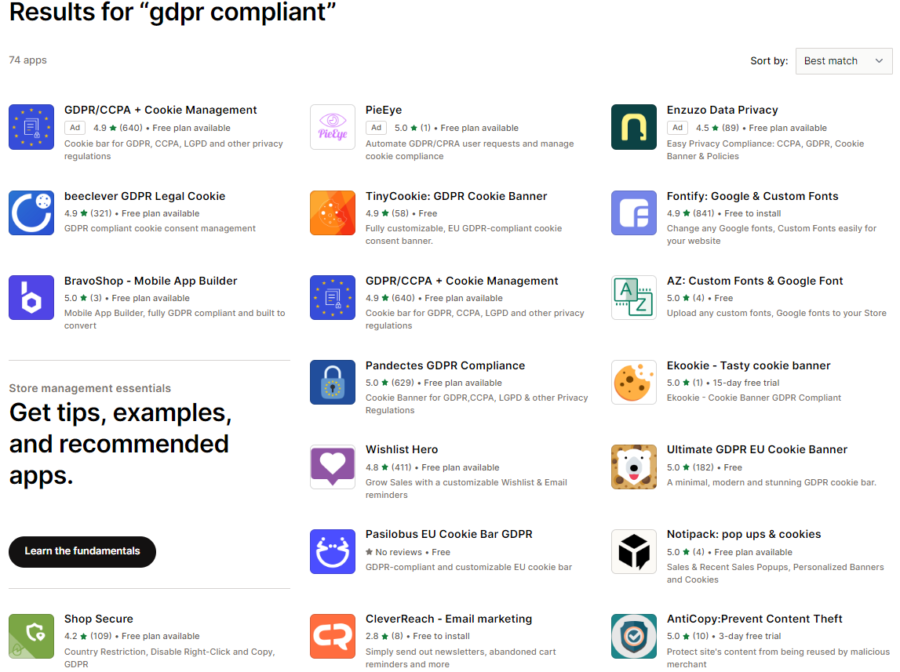
For me, I clicked on the “GDPR/CCPA + Cookie Management”
I saw there was a free plan and as well other features
But I noticed this app covers some key things.
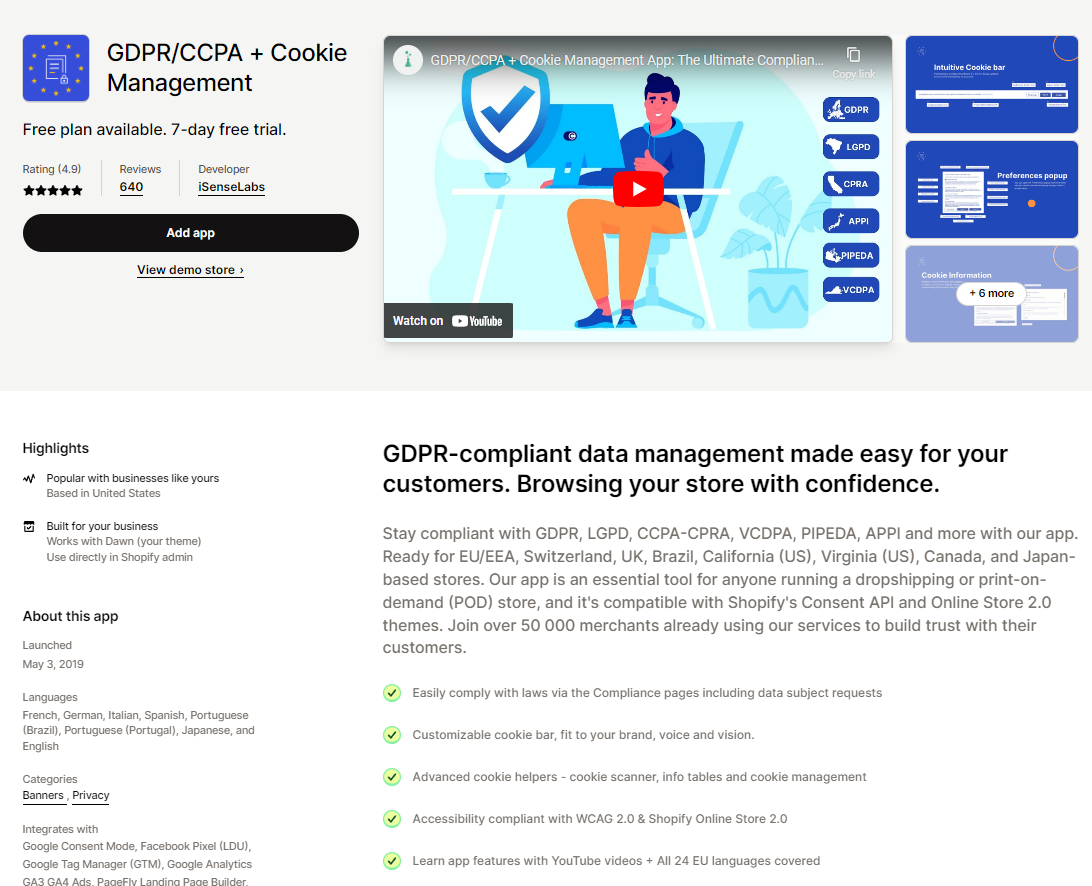
Overall I’d say there are some nice apps to assist you in this area and as well as Shopify documentation going over stuff they do to keep you compliant.
It wasn’t hard to find help and assistance with the app and I do feel this area is difficult to interpret for most.
Moving Your store to Shopify (Easy migration?)
Looking over the methods to do this I’ve come to the conclusion you can do it yourself, hire a Shopify Expert, or utilize a piece of software to do this.
some key routes are:
- You can manually do it yourself and import and export it manually.
- You could hire a Shopify Expert to do it which could come with a price tag.
- Or you could use a piece of software such as Cart2Cart
Overall, I’m not going to be creating a store somewhere else and transferring it over so here are 2 key videos I found going over each one.
Lit Extension (Make sure to have a Shopify account ready)
Utilizing Cart2Cart 2 to migrate
One nice thing with Cart2cart is they have a demo migration route so you can see what it will look like.
Kind of nice right?
This is not a good step-by-step video so apologies for that one but I hope it goes over some key items with you.
These are 2 solid routes in my opinion.
When I was researching Shopify to do it they had a page dedicated to it walking you through all the steps.
They had a total of 11 steps broken down:
Step 1: Configure your basic administrative settings
Step 2: Import your store’s content and data to Shopify
Step 3: Organize your products after migration
Step 4: Make your website look great
Step 5: Set up your domain
Step 6: Set up your shipping
Step 7: Configure your taxes
Step 8: Set up a payment provider
Step 9: Place some test orders
Step 10: Invite your customers to create accounts on your new site
Step 11: Set up URL redirects
Also if you were wondering about the migration options here they are:
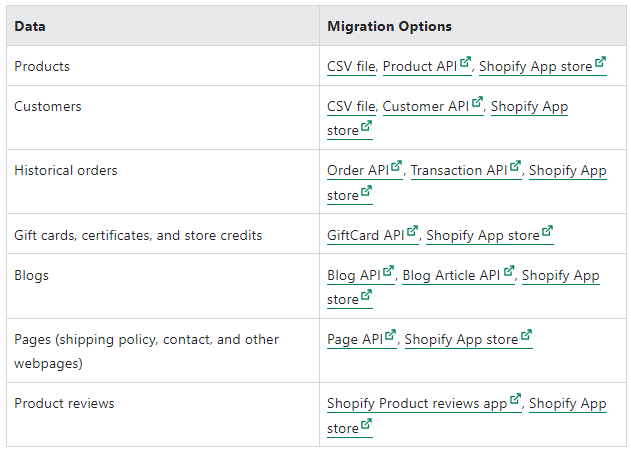
Overall you have options.
The key is knowing which one might be best for you.
I will say it’s important to set your expectations low on looking the exact same as it did before and plan on going through it and making edits.
Let’s Check Out Some Key Pros And Cons Of Shopify
The pros of Shopify
I went ahead and picked out some great ones to really help you see the pros.
- A very easy-to-use platform in general especially considering all the tools they offer you.
- A free trial to test drive it fully without giving out your credit card.
- A fully hosted eCommerce platform.
- 24/7 support. One of my favorite things. Someone is always there to help out.
- Shopify is great for scaling. So as your business grows it can keep up with the demand.
- Great for dropshipping.
- Once you pay it’s as low as $5 monthly with the Shopify Starter Plan
- Built-in email marketing up to 10K emails per month.
- Solid Search Engine Optimization features. You can utilize a plugin like Yoast (I use this and love it) to really help you out.
- Generous discounts for paying annually for a Shopify Plan.
- Tons of apps to enhance your Shopify store.
- You can use any Shopify plan to create versions of your site in up to 20 different languages.
- True multi-currency selling is possible with Shopify
- Discount maker: target discounts to customers or just in general
- Shopify Fulfillment Network – Shopify offers full inventory management for you handling the product, and shipping, to name a few.
Why Shopify Is Bad (Oh boy the cons)
Always has to be some cons right?
- Limited free themes without having to buy a premium one.
- Key functionality you might expect could involve needing an app.
- Professional reporting is only available when using a higher-end Shopify Plan.
- Starter Plan fees for transactions are 5% (A bit high)
- No way to avoid transaction fees if you are using a third-party payment gateway.
- No full control being fully hosted. If you ever broke the license agreements they could take your store down. (Highly doubt it but still)
Shopify Pricing Plans (And key Discounts to know)
With Shopify pricing and your monthly bill, you have to remember a couple of things.
You have to pay your Shopify plan fee and as well your payment processing fee.
So a percentage of your revenue.
So for instance:
You have the Basic Shopify plan and you did $10,000 in revenue for a month.
Your monthly cost from Shopify will be $379
But:
Who cares if you are killing it right?
Now, this scales of course.
If you only do $1,000 with the Basic Shopify plan you will be paying $64 total.
Let’s look at the Shopify pricing plans:
- Shopify Starter Plan – $5 monthly
- Basic Shopify Plan – $39 Monthly – 82.1% of my readers start here
- Shopify – $105 Monthly
- Advanced Shopify – $399 Monthly
- Shopify Plus (For Larger Companies 1 Million Plus In Revenue )- Negotiated Pricing – This starts at about $2,000 Monthly – Read More About Shopify Plus here
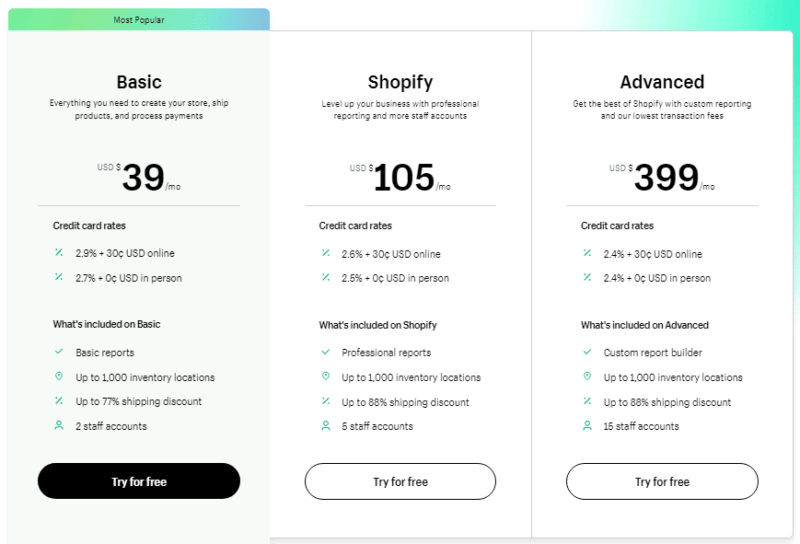
Shopify Plan 25% Discount On Yearly Plan
This is a little bit more than usual too!
I’d say with the economy the way it is you are seeing steep discounts to get you in the door which is awesome.
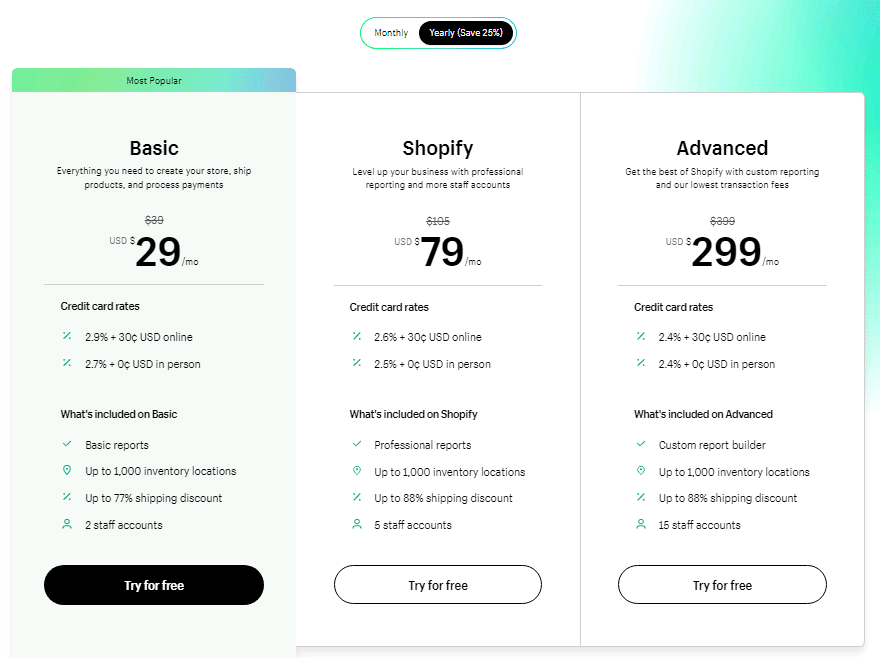
Standard Shopify Savings Plans For Multiple Years
Now:
In general, you save regardless with their 1-year, 2-year, and 3-year contracts.
Let’s check them out.
Basic Plan Discount
If you pay annually you can get it for $29 monthly coming out to $348 per year.
Which saves you $120 a year.
Shopify Plan Discount
If you pay annually you can get it for $79 monthly which brings that down to $948 a year.
This saves you $312 a year.
Advanced Shopify Plan
if you pay annually you will get it for $299 monthly which comes out to $3,588 per year.
This saves you $1,200 a year.
overall I feel the pricing plans Shopify offers are a super fair price in the industry with all the features offered too.
I think too you can weigh out what you need and what you don’t and you could potentially just downgrade or upgrade as needed.
Some key discount to know too is you’re getting 3 months at $1 per month when you sign up.
Also, another route is they have the Shopify 1mBB (Black Businesses) 120-Day Free Trial going on at this moment too which is worth checking out.
What Exactly Are The Key Difference Between The Plans?
All the plans provide the core functionality
But, as you upgrade certain features open up.
Let’s check out a few rights here.
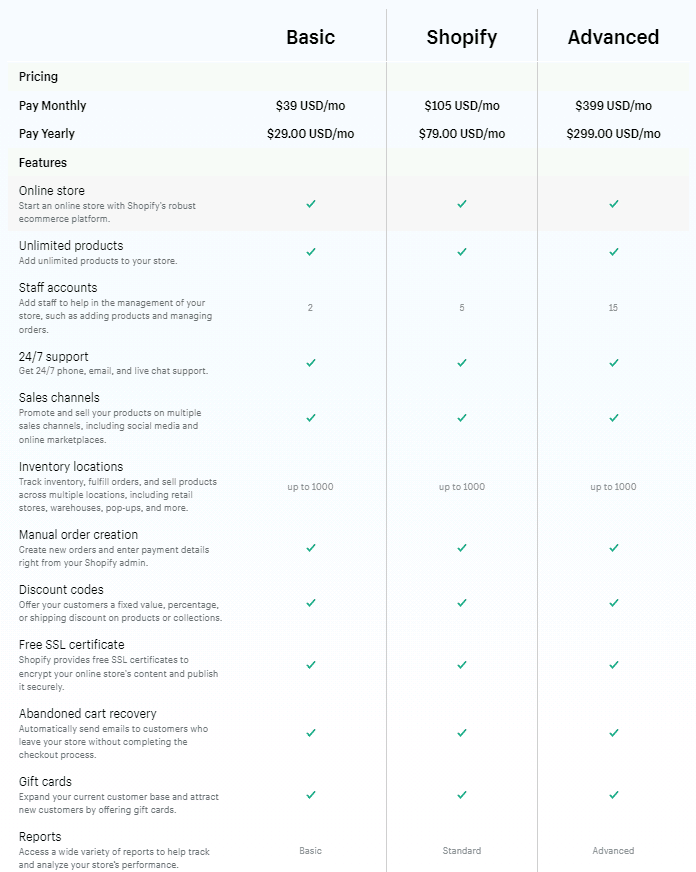
Some additional differences per plan:
- Shipping discounts
- Credit Card rates
- Duties and import taxes
Just keep in mind as you get started the worst is you have to upgrade a bit to get what’s needed.
Want to dive even deeper into the plans?
Here are some review breakdowns.
- Shopify Advanced Plan Review
- Shopify Basic Plan Review
A recap of some of the most important features
Let’s check out some features people rave about on their reviews left and as well I think are very valuable to your eCommerce store.
- Shopify POS: Shopify goes with you to the real world. With their Shopify POS plan, you can go anywhere and sell your products. It’s a big deal to me because you’re able to stay with the same platform and integrate everything.
- Shopify Experts Available: There are literally experts ready to go for you because of how big Shopify’s ecosystem is. The demand is big and it’s nice to have the resources when you need it.
- Abandoned cart recovery: Imagine people adding something to their cart on your eCommerce store. Then, close to 69% leave without buying it. Shopify has the ability to send out an email to remind them and as well as other ways to convert that to a sale. I’m sure you have gotten emails or messages somehow reminding you to check out. This is BIG!
- Customer Profiles: Build out info about your customers so you can target and market to them.
- Automated shipping calculation: Shopify literally will calculate the shipping costs VIA their real-time carrier shipping service. It’s just another great way to me where if someone knows it’s easier for them to get their credit card out and buy. You want this.
Using Shopify Payments (This May Be Important)
The easiest route to go where Shopify Payments is supported is their payment system.
You won’t have to pay any transaction fees except for the Shopify Starter plan which is 5%.
Keep in mind there is a credit card rate you are going to pay that will range between 2.4% and 2.9%.
What countries are Shopify Payments supported in?
-
Australia
-
Austria
-
Belgium
-
Canada
-
Denmark
- Finland
- France
-
Germany
-
Hong Kong
SAR
-
Ireland
-
Italy
-
Japan
-
Netherlands
-
New Zealand
-
Singapore
-
Spain
-
Sweden
-
United Kingdom
-
United States of America
Let’s set it up really quick
The Shopify payments are going to be located under Settings which is at the very bottom of the screen on the left.
I went ahead and clicked on it to head to that area.
From here it’s going to be under the section titled payments
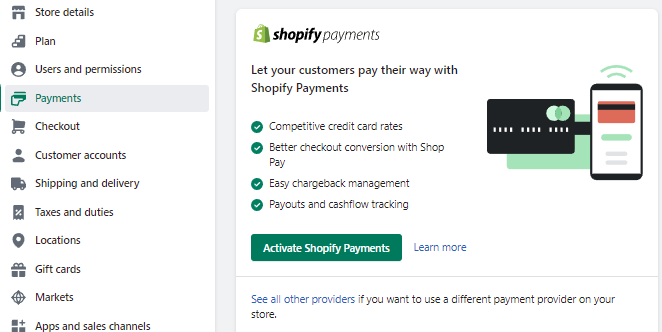
From here
I went ahead and clicked activate Shopify payments which then brought up a screen to fill out basic info.
once you hit next it’s literally going to walk you through the steps.
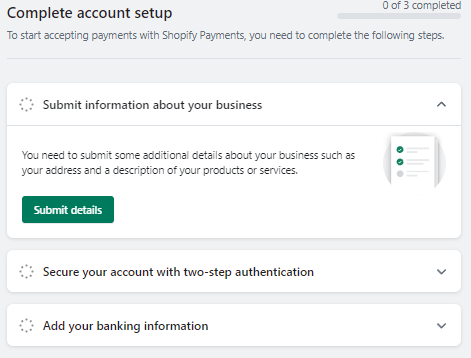
Fill out this and you will be all set.
Overall the features are nice and it’s easy to get going in my opinion.
A couple of key things to keep in mind on this page I noticed is if you scroll down after hitting payments you have the option to select additional payments such as Paypal or Amazon.
Here is the lower half of the screen just to get an idea.
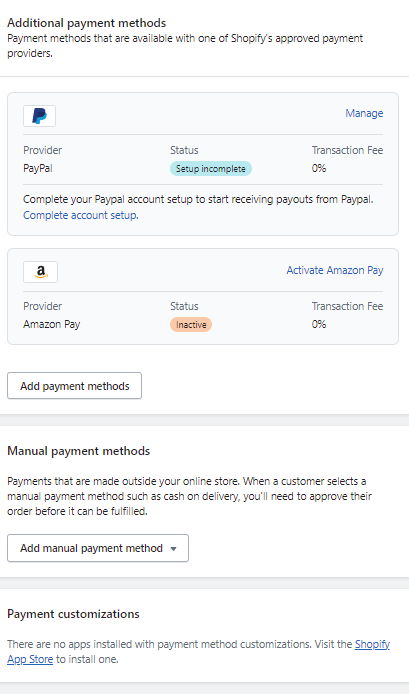
I’d say the Shopify payments area has a ton going on and was seamless to work with and understand.
The onboarding process and steps to take were right in front of which made it seamless.
They did a good job in this area.
Shipping With Shopify (Quite a few features right here)
Shopify has some very flexible options when it comes to shipping such as.
- Calculated shipping rates
- Priced based rates
- Flat rates
- Free shipping rates
- Weight based rates
Another nice feature is setting up zones that will cover groups of countries too.
To exactly get started with this the shipping section in Shopify is located under the settings section titled Shipping and delivery
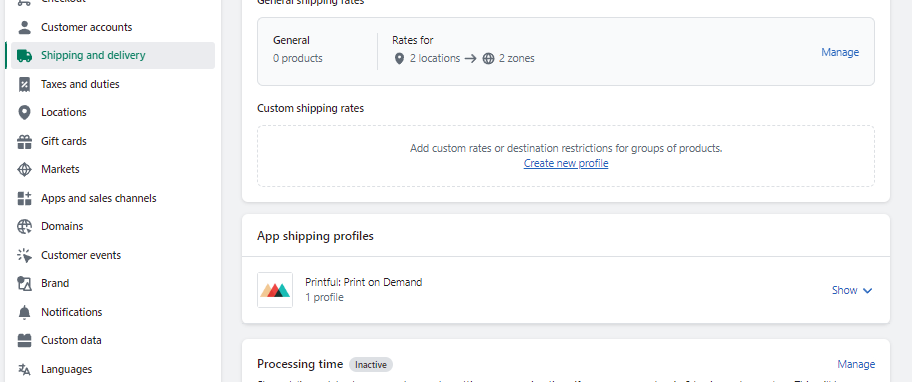
From here is where you will be able to set up all of your detailed info.
The main area at the top is going to let be for setting up the key stuff such as where you ship and the charge
If you look closely too you can see an area titled processing time where you can let your customers know how long with will take you to process the order.
A nice little touch right there.
If you offer local delivery you can even set that up too.
Another nice area is being able to add shipping package sizes
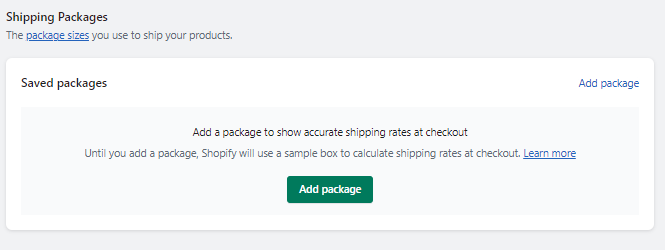
I noticed when I clicked on this I could enter custom package details or even select from a carrier size package
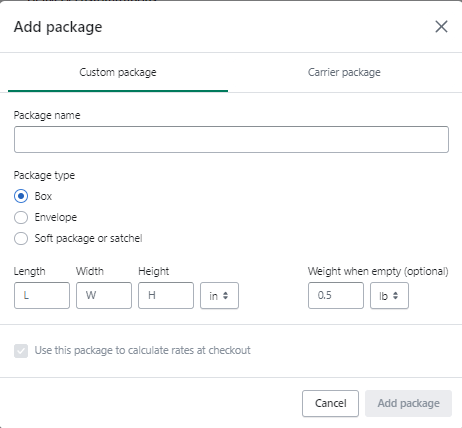
The next area was shipping labels and the ability to purchase these
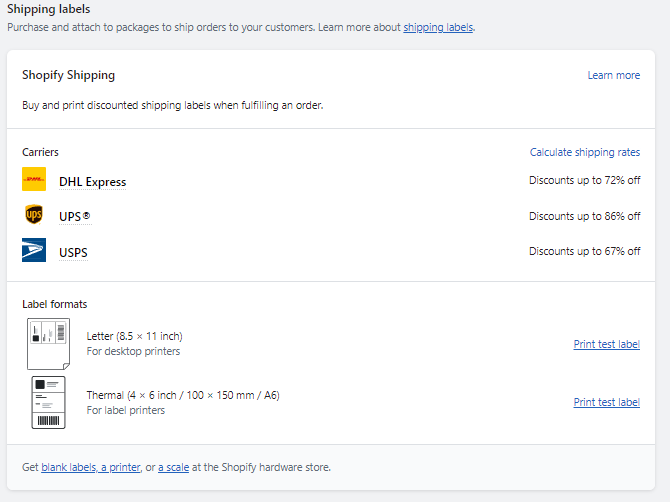
If you look at the very bottom there are links to buy supplies right on Shopify so you can do that.
The next little area was packing slips which I always think is a very nice touch.
If you click on edit you can see what it will look like and make an edit if you have knowledge of coding.
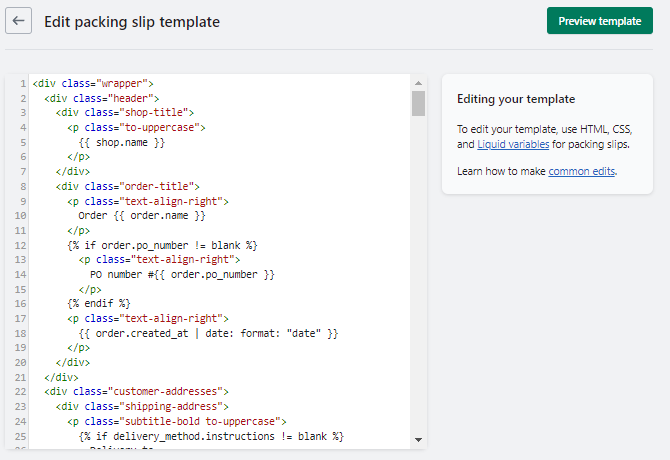
It would be nice for them to make this more user-friendly.
I will say if you hit preview it looks nice regardless.
The next area you can set up is the ability to have carrier accounts which will literally give you calculated shipping rates with the top shippers such as Fedex and UPS.
Overall I’m seeing a ton of features you get for shipping.
It’s going to take some time to get used to it and to set it up but everything is there.
Shopify review on the Themes: Are they any good?
Shopify offers 9 free eCommerce themes.
Not bad:
You will find more options with an eCommerce platform like Wix or Squarespace.
But:
It’s not the quantity we are after.
We need to look beyond just a template right?
Shopify could have more templates
But:
Maybe they feel 9 is good or they feel they can convert you to buying a premium one.
Regardless:
Premium runs from $200 to $350 in general which isn’t enough if it has the right features you want and need.
Or:
If you’re like me it just might be easier to go this route.
Shopify offers 87+ plus premium themes and has a range of variants too.
How do I see all the themes?
Just click here
It will take you right to all of them and to the left you can filter through them.
You can see in the picture below what these look like and get an idea of the filtering system on the left.
Full disclosure:
Prepare to get excited because it really helps you visualize your store more 
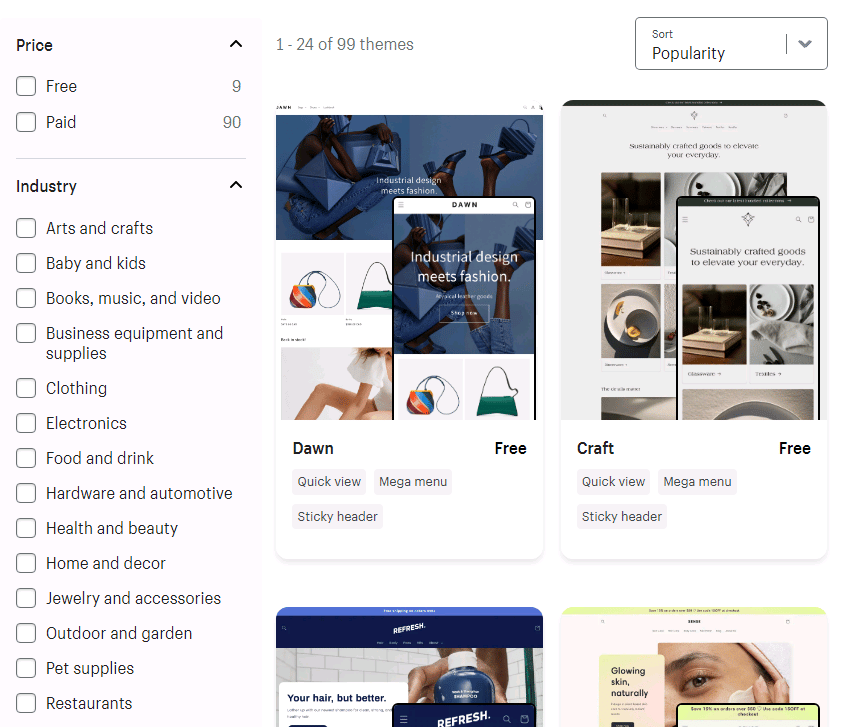
How easy is it to edit a theme? (Let’s try it out)
I think Shopify makes it easy to customize a template to your needs.
With the theme editor menu, you can make global customizations such as social media buttons, colors, or fonts
One issue that Shopify fixed is in the past it was the easiest to make layout changes other than the homepage.
This poses an issue, right?
With Shopify 2.0 you can now add and edit sections on any page.
Ok:
Let’s just run through adding one really quick and see what this looks like.
First I’ve got to click on Online Store on the left menu

You will see it populates info on the center and it says customize so I’ll click that.
Side note:
If you don’t have one just scroll down a bit and you will see themes you can select.
I’m just going to use the “Dawn” one because we just want to see the ease of use.
OK:
And here is what it looks like once you hit customize
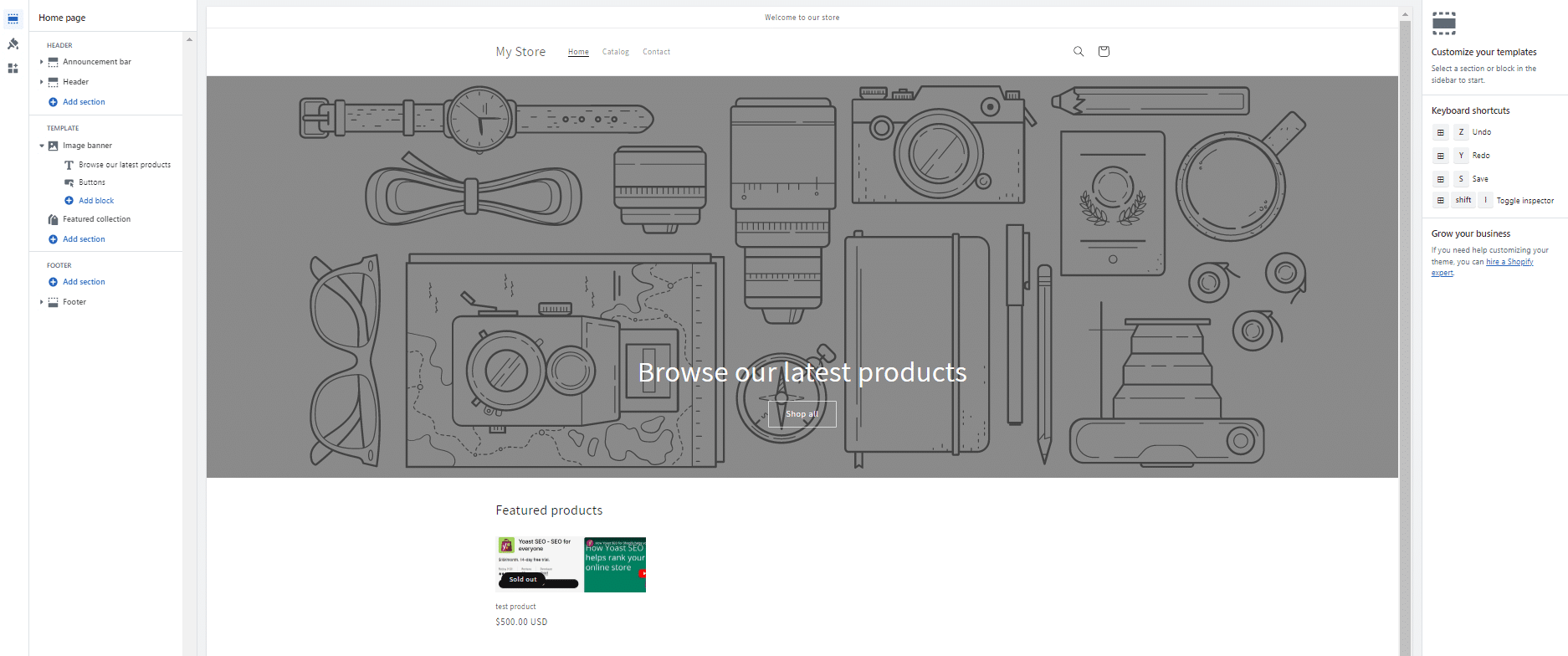
Looking really quickly I see it’s quite a simple builder.
It’s nice too that it automatically starts adding your products on the page to start filling it in.
I went ahead and updated my banner under the template section where it says image banner.
You can go ahead and add a custom one if you want.
Or:
A cool feature is they offer free images you can just use.
I went and added a free one.
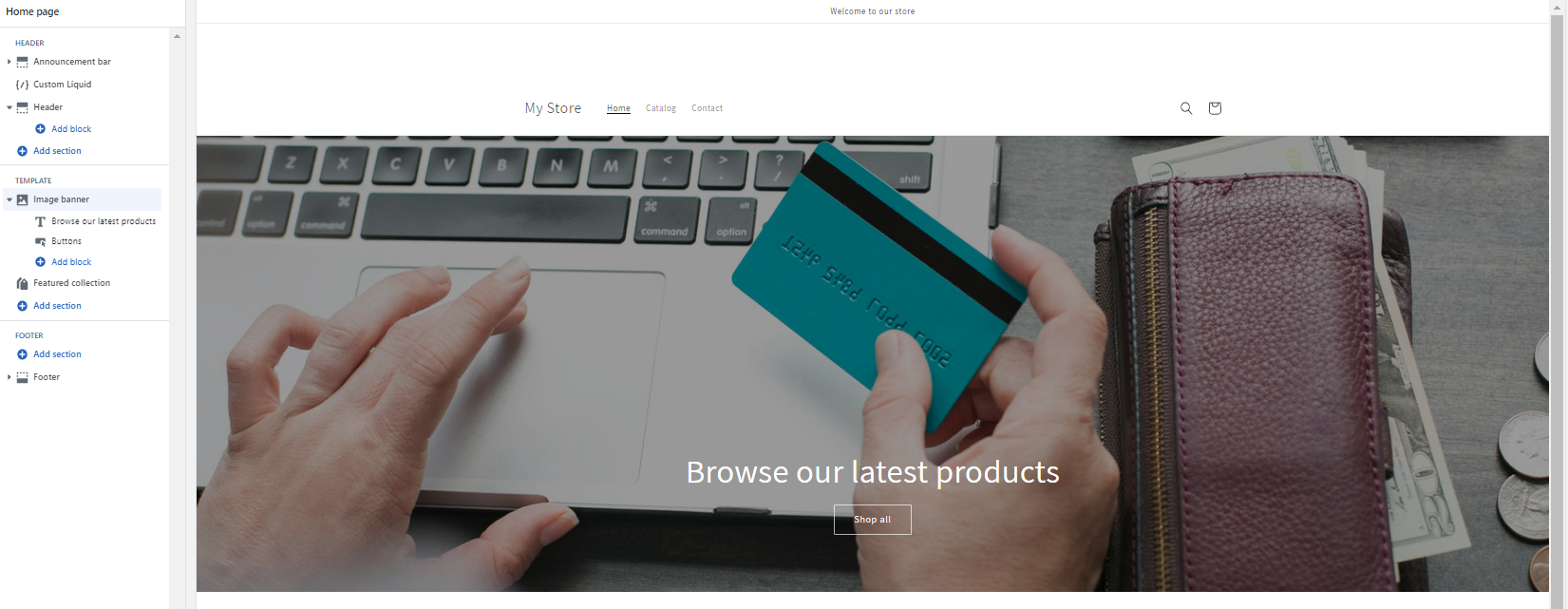
That was really simple and I feel adds a ton of value fast to your Shopify website.
A few other things I was seeing too when testing out the Dawn Shopify template:
- It was easy changing my “shop all” call to action button and title it to what I want and have it link to my products.
- Under the template option, I could click add section and it would let me continue to build the page with options such as the ability to add text, email sign-up, blog posts, ETC
- I liked how on the top left I could click that and it threw a ton of options at me such as adding my logo, favicon, color scheme, editing the layout, ETC
So, overall it was a good process trying out a theme.
The easy route?
Nope
The reason being they offer a ton of features to use on their templates but they really did a good job simplifying it.
The only thing I would say is to add your products first and your theme will look a lot more full.
I like this.
What if I want to test drive a Shopify theme? (Must be in your dashboard)
Say no more:
Just click on one.
And you have the option to try the theme which is a way for them to get you to convert to a free trial (Well, my assumption)
But so what
You’re trying the theme free and won’t pay unless you publish it.
Or hit the “view demo store”
To add:
Probably go to the “view demo store” first and if it blows you away then try the theme.
SEO within Shopify (Let’s check some key things out)
Out of the box, SEO is always a nice thing to see on any platform.
But, of course, it still is an area you have to know and stay up on.
Let’s check out a few things within Shopify that are just stock and then some key things you can add to take it to the next level.
Ok, let’s start from the dashboard of Shopify
I’m going to check out and see how the products look and what SEO help I get.
I’m going to go ahead and add a product which is under products and then a button titled “add products”
You should be seeing this if you’re testing it out too.
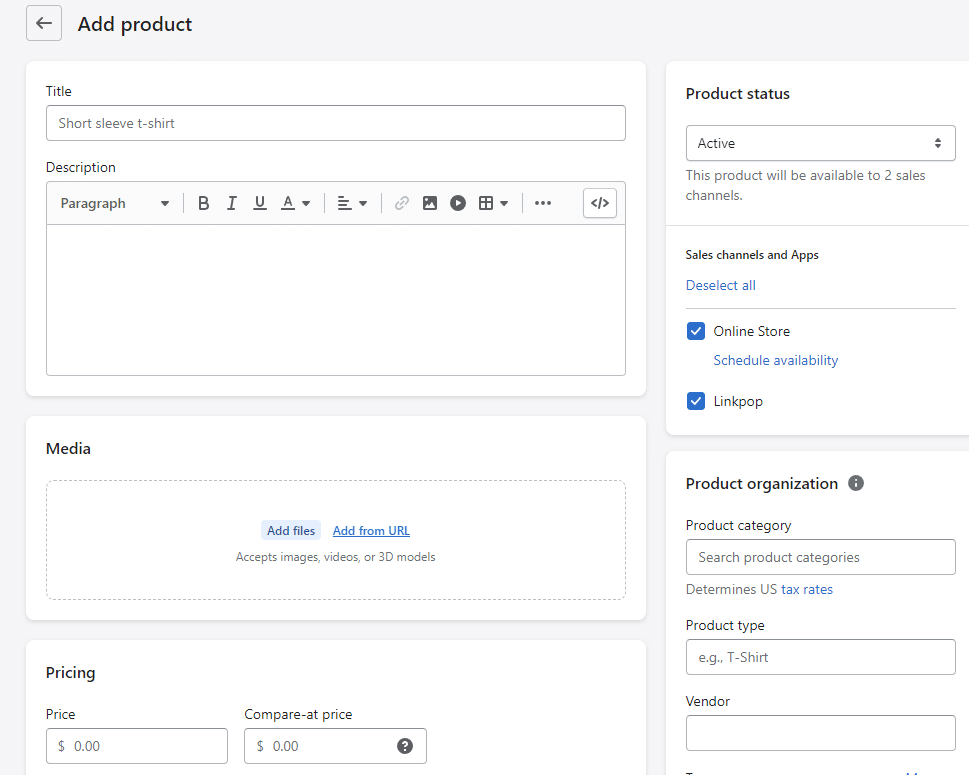
So I went ahead and added some basic information about a product.
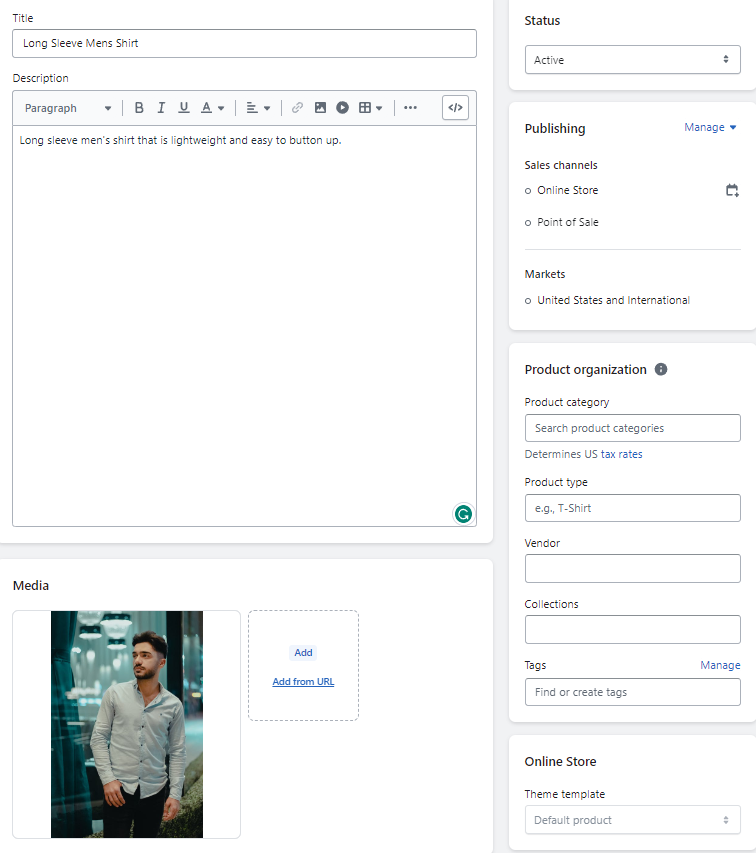
Now one thing I’m noticing is when I added a main photo it didn’t allow me to put a atl text for the picture.
Thought that was odd.
However, I added one in my product post and it let me.
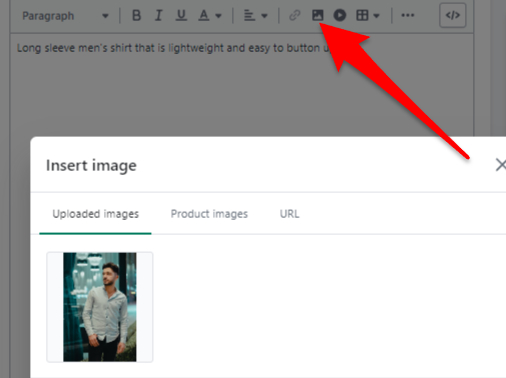
The problem is maybe we don’t want one exactly in the post.
Now if you scroll to the very bottom you will see your page title, meta description, and URL handle
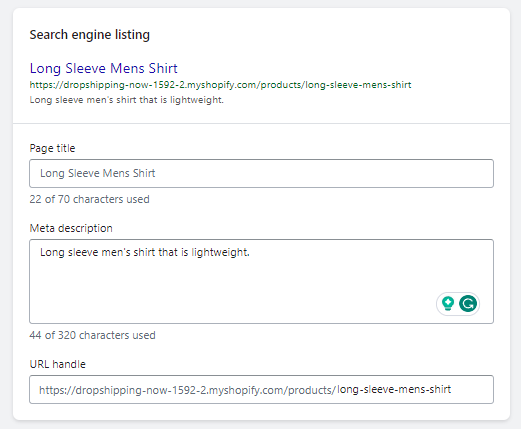
I’m liking how it’s giving me a preview of what it looks like and minus my subdomain mess I like the URL hand which is easy on the eyes and SEO-friendly in my opinion.
Now, let’s take it a step further and download the Yoast SEO App
There are a ton of SEO apps but will use this one to see how it enhances a product page.
To find it you can use the Shopify search bar at the top and type in Yoast and then search for it in the app store.
One thing to keep in mind is you do have to pay for this service.
Not certain why they don’t offer a free one as they do in WordPress.
You do however get a 14-day free trial to test it out.
One nice thing I noticed is it instantly modified my theme and made some minor adjustments but I’m not exactly certain what those are.
I then went ahead and clicked on products and found my men’s shirt and clicked on it.
I was confused because everything looked the same.
From here I then went ahead and clicked on actions at the top and noticed that was where the Yoast option was.
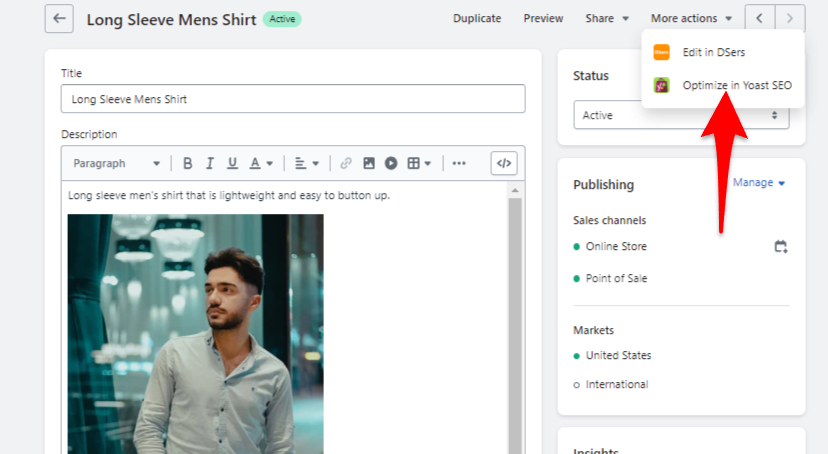
Once you click that you instantly will see a bunch of settings on the right side.
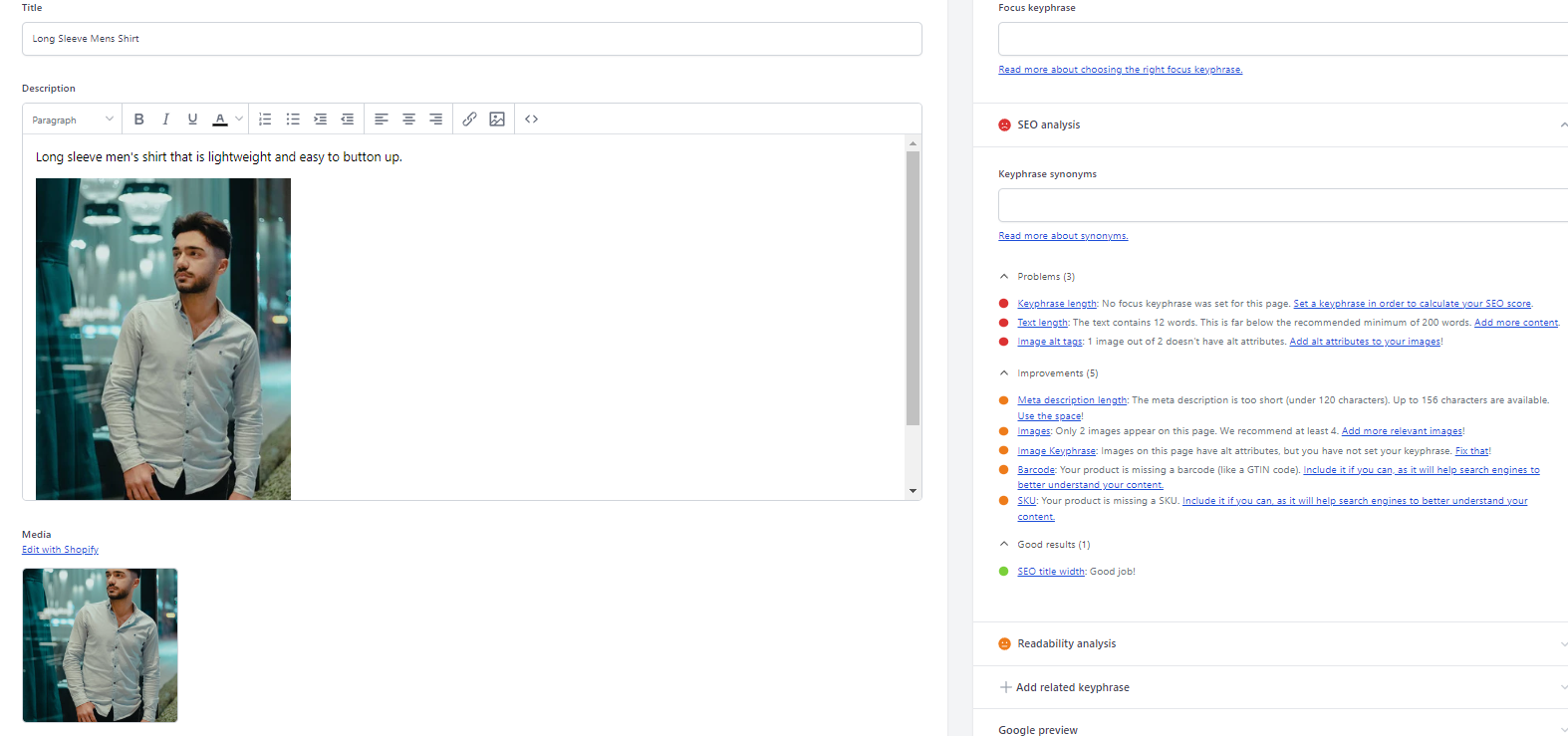
And integrations like this offered through Shopify really help it stand out.
This Yoast SEO plugin literally walks you through things to do on the page.
I use it a ton in WordPress and really find it handy.
One thing I’m noticing is to edit my image I have to go back to the other Shopify products page from before which is a bit odd.
I guess though over time you get used to going back and forth.
Overall this is just one nice App to download for SEO purposes that really enhance your store.
A few tests I ran and appearing in search engines
- With basic out-of-the-box, no apps included SEO features I was able to rank a few blog posts on pages 1 and 2.
- One product page ranked on page 1
Overall I feel the out-of-the-box SEO features Shopify offers are simple and effective.
I think they could integrate a few things over time such as adding ALT Text to the image (not saying I didn’t fail and didn’t see the option)
And as well, the ability to rename the image file.
The only way to do that is to rename it locally and then upload it to your store.
But, besides that, you could have some solid organic traffic arriving at your eCommerce store.
Let me know too if there is anything else in this area to go over or should.
Blogging With Shopify (Let’s walk through this)
To get the blogging area it’s going to be located to get started on the left menu under the online store
This confused me a bit to find it because I thought it was going to be under content
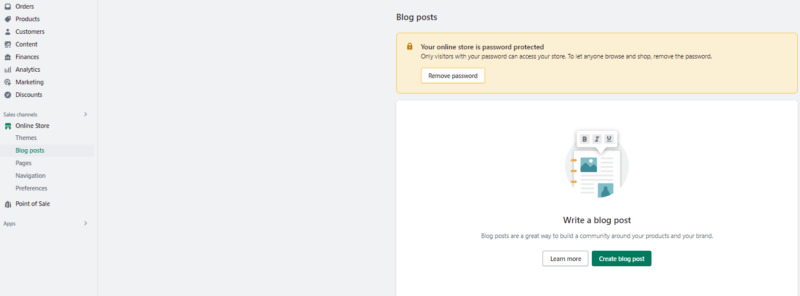
You can see once you click on it there is a button to create a blog post or learn more.
For me, I clicked on learn more really quickly because I was more or less just curious to see what kind of documentation was provided if I needed it.
There was quite a bit actually.
8 different sections to help me out to be exact at the time of writing this.
I went back and then went ahead and hit Create blog post
Which should look something like this.
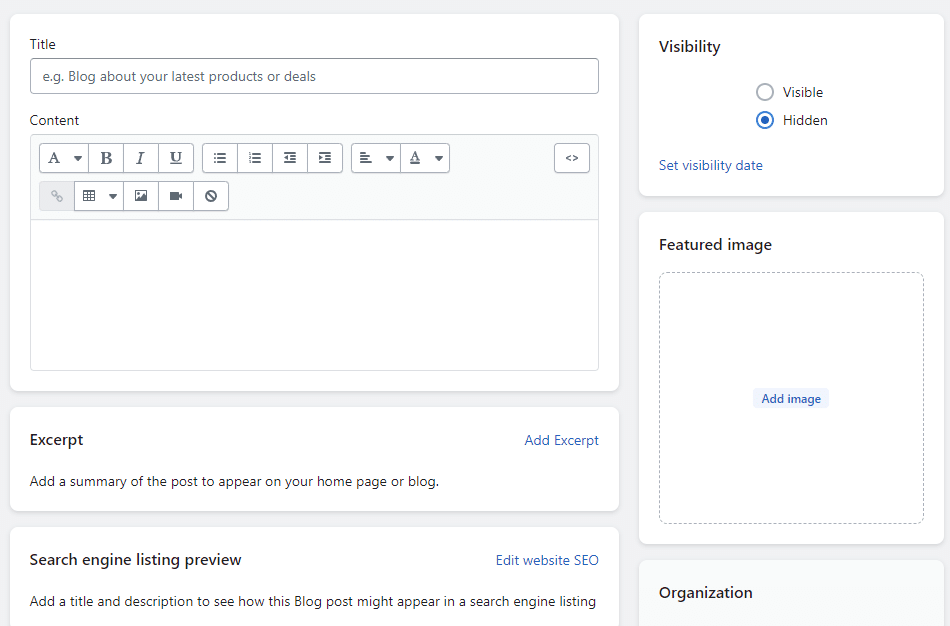
From first glance simple to understand and not super overwhelming
Good for both of us 
Some key things I saw were:
- edit website SEO
- featured image
- title and content
- adding an excerpt
- create a blog so for instance call your blog what you would like.
From here I just filled everything out as a test and I’m going to hit and save
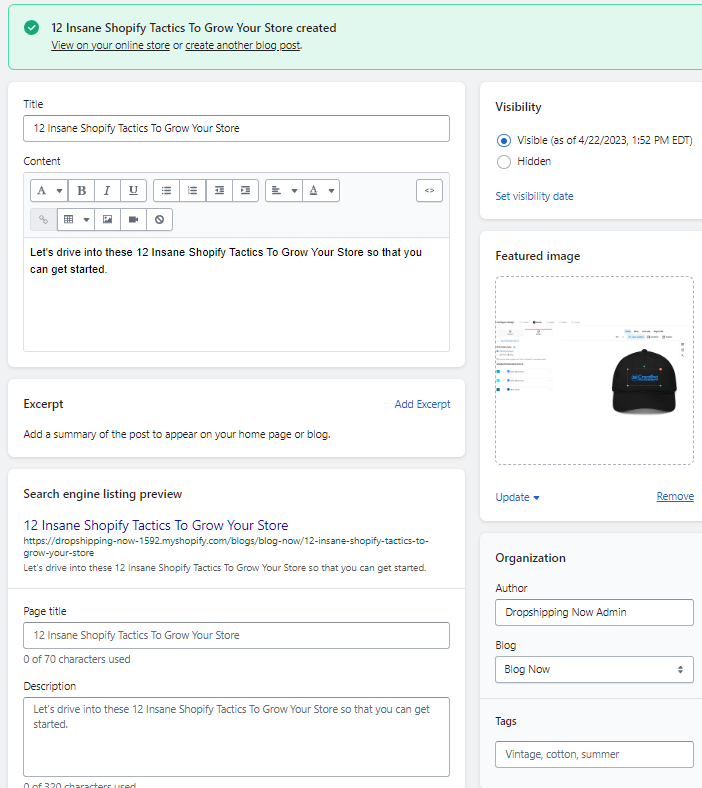
One thing I noticed is I can instantly view it on my store when I’m ready.
Which I’m personally doing right now.
Mainly it was the picture I chose and then the blog article which of course is just a test.
One key thing to do right away adds it to one of your navigation menus such as your main menu.
To do this go under you’re online store and look for navigation.
Then under menus select the one where you want you’re blog to be
I chose the main menu which then brought up this page
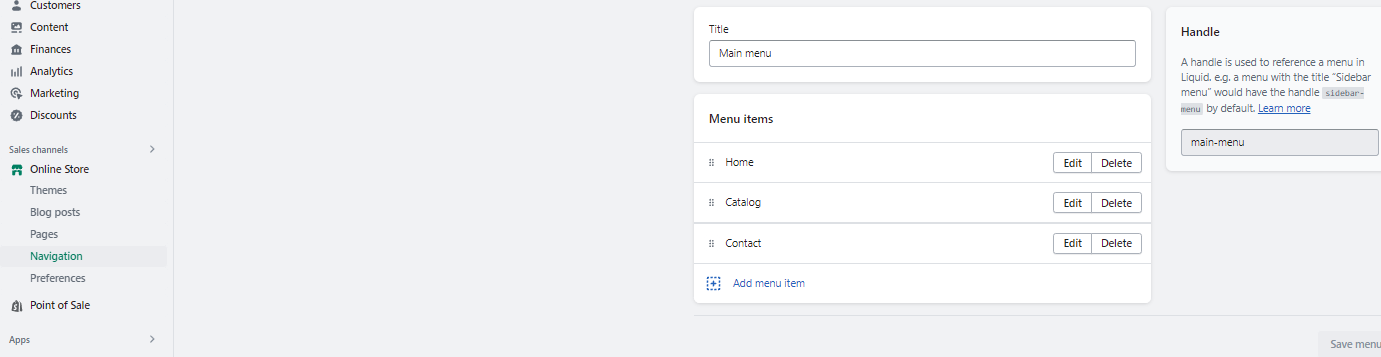
Click on Add a menu item so we can connect your blog to that menu.
In the top right, you should see a little area like this.
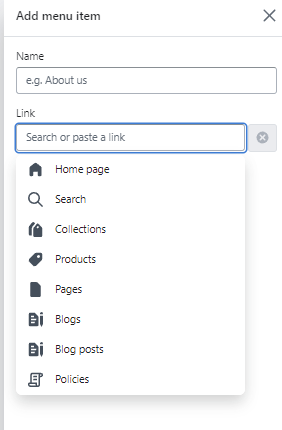
In this link box if you click it drops down a menu like this.
Just select blogs and it will give you the option of the blog name you chose.
One thing after I did all this is I noticed I couldn’t add it without selecting a plan so this ability was not allowed till then.
Let’s try adding a Shopify app for the blog
If you have been following along a bit we know we have to click the apps button on the bottom of the left menu or if you start searching in the search bar at the top such as blogging it will bring this up for you.
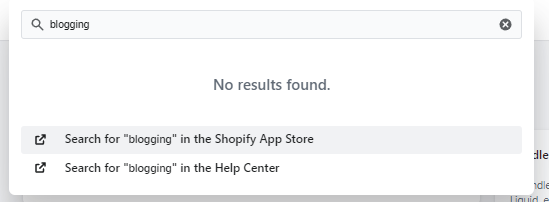
From here I just chose the first option because it’s going to search the Shopify app store for me.
This is what came up.
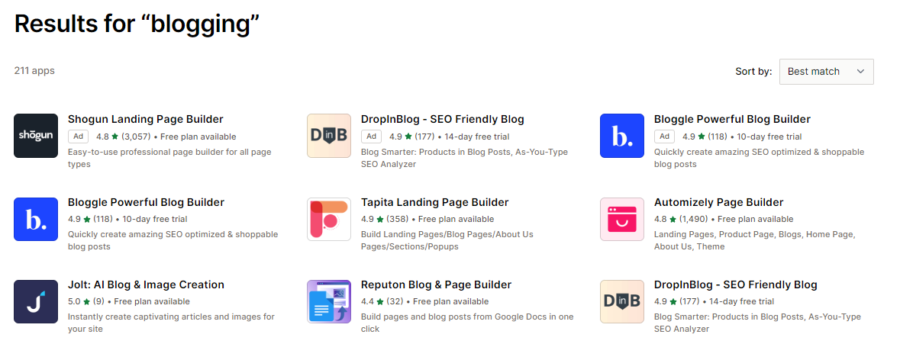
Now you can’t see the whole screen but there are over 8 pages of results to help me out.
This was very nice to see.
Also, you have the option to sort by different variances but I stuck with the best match idea myself.
I went ahead and chose the ChatGPT-Blog Description one
Why not
Once I clicked on it I got to the add app page
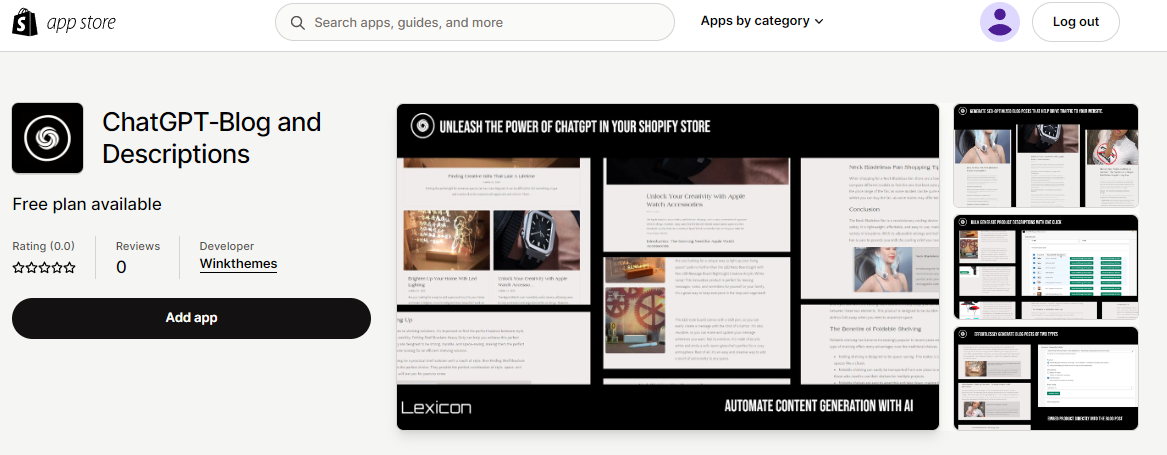
Once I clicked the add app screen it’s asking me to install it.
Ok ok, a nice seamless process.
So it took me to the dashboard and then offered to generate an article based on the title and content I wrote.
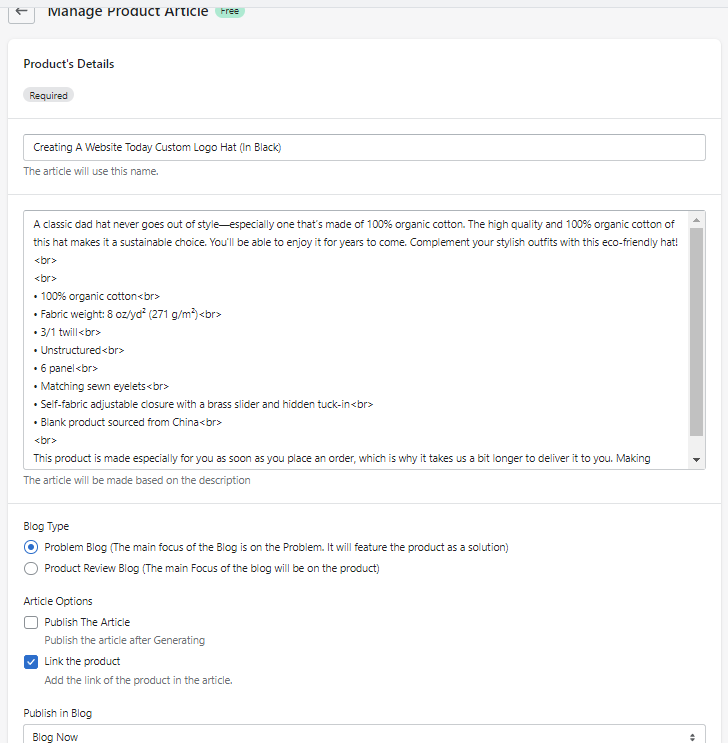
It actually took some product info on a product I created.
So, overall it created a blog article based on what I entered.
This is a typical AI post.
But overall the process was simple to add an app to enhance my blog features
This is what it was all about
Personally, for me I felt there were a ton to choose from, and when I found one to add it was seamless.
A quick little story on helping someone
So I started to build out a blog for a client I was helping.
Never had a clue about the features or blogging capabilities Shopify had in this area.
Personally, I guess I heard mixed reviews on it.
When I dove in I could see why you have mixed reviews on it.
People first of all are probably comparing it to platforms like WordPress and everything it offers.
I think the easiest way to call Shopify’s blogging route is easy but effective.
Now, it still offers apps just like WordPress you can add on though.
Just not as many!
After a little research and article prep on a long-tail keyword
We posted it and after about a week we got it to page 1 on Google.
I was really impressed!
Very low volume keyword but so what.
A little update on my story:
So I checked in on my blog post just to see where I was ranking and I came in at position 18
I mean I know we want page 1 but I have done nothing to advance this or add to it at all.
This also was before I added any SEO plugins to help out too.
Very happy and I know I can take the time to add more value to the post and other things such as pictures, links, and videos
Ok,
I think overall as someone starts writing and as well monitoring and properly optimizing it you will see some decent results.
Enjoy testing it out.
So overall the blogging features are something I really enjoyed
Simple yet effective with actual results.
I can see someone easily creating a content plan and being successful in this route if done correctly.
You will really enjoy using the Shopify blog features.
Tax rules and VAT in Shopify (Is it easy to set up?)
When I was signing up I was wondering if this going to be easy to set up or where the heck is it exactly.
I realized it was under the settings tab on the bottom left.
A large menu popped up when I clicked on it then was brought right up to the tax and duties page.
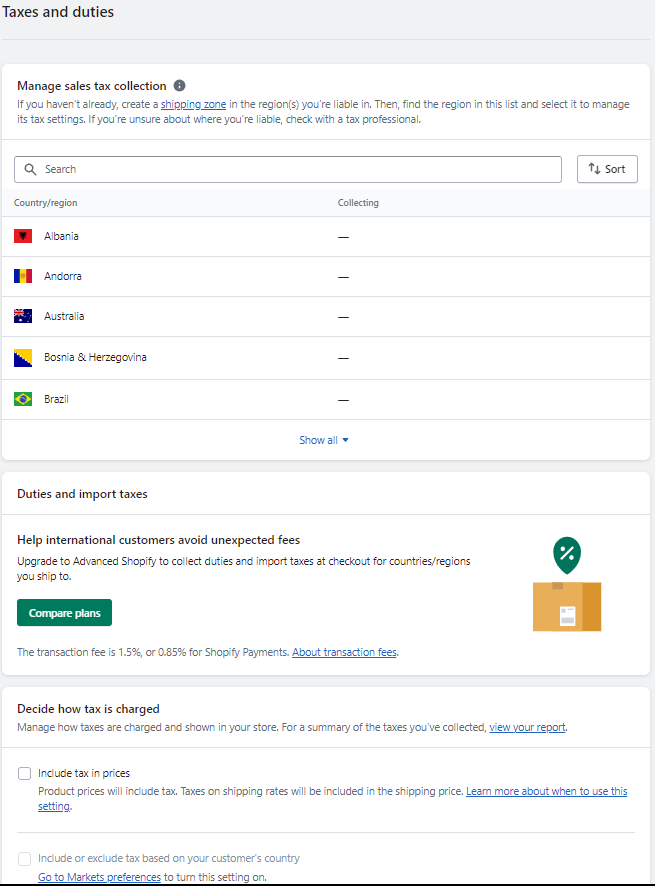
Now I was quite lost here and well I can’t be alone.
One area that seemed very nice to read was this page going over Taxes
This was helpful.
I kept looking around a bit and when you scroll down a bit you can see some other options too.
One right in the middle is where the Shopify Advanced Plan comes into play because you can get help with Duties and import taxes.
Might not be a need for you but for some it is.
I think this last area right here
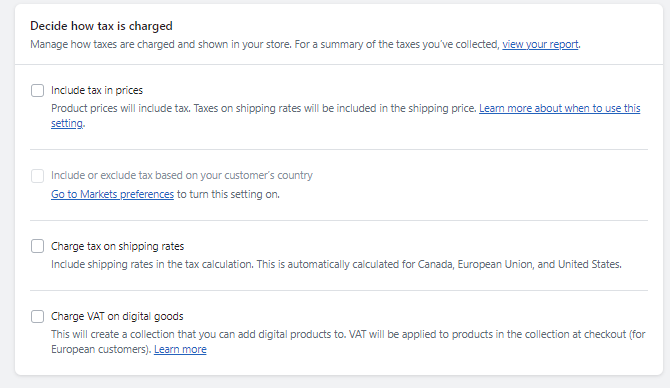
Giving me the ability to a few different options such as including tax in prices.
Overall I feel Shopify does an amazing job helping you out set this up.
Personally, I feel I would run this by a tax professional and well that’s just my opinion but that would be on possibly any platform I use.
Free Shopify Tools Offered (I love this area)
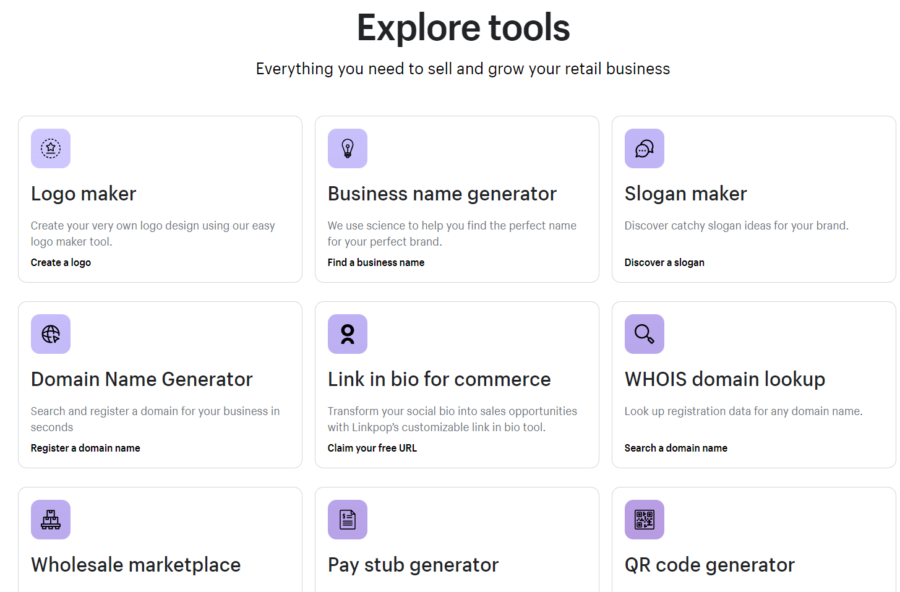
This is one of my favorite areas to check out.
I couldn’t believe all the tools Shopify has to use.
Keep in mind you may have to sign up for a free trial.
But so what:
Let’s check out what they offer:
- Logo maker – I think this one alone is an awesome tool to help you design a good-to-go logo. Shopify will ask you a few questions such as what business space you’re in to assist you in getting a design.
- Business name generator – I like Shopify has this in place. They take the time to come up with a business name that really assists you in branding your business name. They want to assist you in making it memorable, unique, and clear. I think this tool will help you out a lot and expand your thoughts.
- Slogan maker – a simple way to assist you in coming up with a catchy slogan.
- Domain name generator – sometimes what you want isn’t always available. This will help with searching for you and coming up with domains you can purchase.
- Invoice generator – a nice and simple tool to create an invoice for a customer.
- Purchase order template – a fast route to make a transaction with one of your suppliers seamless.
- Privacy policy maker – A simple way to make sure you comply with all laws and helps with customer trust for your site.
- Shipping label maker – I could kick myself on this one. I was looking for one of these and couldn’t find one. I can’t believe I didn’t even realize this was here. A failure on my part.
As you can see they offer a ton of tools.
There are even more but I’ll let you check them all out.
This overall is a very lowkey area that I feel you will be bookmarking as a resource you may use.
Check Out The Free Shopify Tools
Abandoned cart recovery with Shopify
As an eCommerce business owner, you know that the goal of your website is to generate sales.
But you also know that it’s not always easy to convert a visitor into a customer.
In fact, studies show that up to 80% of shoppers abandon their carts before they check out.
That’s why so many eCommerce store owners invest in abandoned cart recovery emails and other tactics designed to recapture lost sales through engagement with potential customers who have left without buying anything.
Abandoned cart emails are designed to engage with customers and help them complete their transactions.
When a customer adds items to their cart on your store but doesn’t complete the purchase, it’s called an abandoned cart.
You can use Shopify’s email templates to send an email that encourages them to complete their purchase.
Your first step is to set up an abandoned cart recovery workflow in Shopify so that you’ll get notified when someone abandons their shopping session.
Then you’ll be able to create an email template with relevant information about the item(s) left in their cart, including any discounts or deals that might entice them back into making a purchase.
In fact, a recent survey showed that abandoned cart recovery emails resulted in a 24% increase in sales conversions when compared to other email types.
In fact, a recent survey showed that abandoned cart recovery emails resulted in a 24% increase in sales conversions when compared to other email types. The survey was conducted by Shopify and the results were published on their blog.
The survey revealed that when it comes to abandoned carts, customers are more likely to convert if you send them an email with the following:
- A personalized message (name and gender)
- An offer that’s relevant to what they were looking at before leaving the site
- A discount code or free shipping code
The good news is that many of these abandoned cart recovery features are built-in to Shopify!
The good news is that many of these abandoned cart recovery features are built-in to Shopify!
- Abandoned cart recovery emails: Use this tool to send customers an email with a link to complete their purchase if they leave without checking out. You can also use this feature to send special offers or coupons for your products.
- Checkout app: The checkout app makes the checkout process simple and easy by allowing users to pay through the same platform they used when they created their account (Facebook Messenger, Apple Pay, etc.). It’s great for customer loyalty because it keeps things consistent across all platforms while reducing steps in the purchasing process.
- Shopify Apps: If you want more advanced features like product recommendations based on past purchases, then install some apps from our App Store like Recommendation Engine or Product Reviews & Ratings
Let’s explore some of the tools you can use to improve your abandoned cart recovery strategy.
Let’s explore some of the tools you can use to improve your abandoned cart recovery strategy.
- Abandoned Cart Recovery Emails: You can set up automated emails that are sent to customers who abandon their carts, reminding them of the items they left behind and encouraging them to complete their purchases. You can also use this feature to offer discounts or free shipping on additional items. This is an excellent way to get your customers back into the buying mood!
- Abandoned Cart Emails: If you don’t want to send out individualized emails for each abandoned cart, this option allows you do so all at once instead (as long as there are enough products in each order). It also gives them access directly from within Shopify so that no external links need be clicked through before making a purchase decision again–which makes it easier for people who may have forgotten what they came here initially looking for!
Shopify has many features that help you connect with your customers and recover lost sales.
Shopify has many features that help you connect with your customers and recover lost sales.
These features include abandoned cart emails, checkout, simplify, and Shopify apps.
Abandoned cart emails are an easy way to remind customers about items they left in their shopping cart but didn’t complete the transaction.
This is a great way to re-engage those who’ve already shown interest in what you have to offer! You can set these up through Shopify’s “Email Marketing” section on the left side of your admin dashboard:
Checkout is another powerful tool for getting people back into the buying mindset after they’ve added items to their carts but haven’t checked out yet–it allows users with active subscriptions or memberships (such as annual billing) access all product details without having them log into their accounts first!
Simply click “Enable Checkout” under Settings > Checkout Options when creating a new product listing through Pages > Product Details > Add New Product:
Conclusion on Shopify and cart abandonment
We hope this guide has helped you understand the importance of abandoned cart recovery emails and how Shopify can help you achieve your goals.
If you’re still not sure where to start, we recommend checking out our other blog posts on creating effective email campaigns or setting up automated sequences for your store.
Shopify Reporting & Analytics
Shopify has some solid reporting tools.
Which is important in seeing all the data.
You will see info such as….
- Sales reports
- customer reports
- finance data
- abandoned cart reports
- marketing reports
- Realtime reports
- Some behavior reports (checkout rates, conversion rates, ETC.)
One thing on this though is some of the most useful tools are only available in the mid-range “Shopify” plan.
Which:
This can be negative because full reporting is huge.
Let’s check out how to get to the reports and check one out:
Ok:
to get to the reporting area click on the Analytics tab and it will drop down and then you will click on Reports.
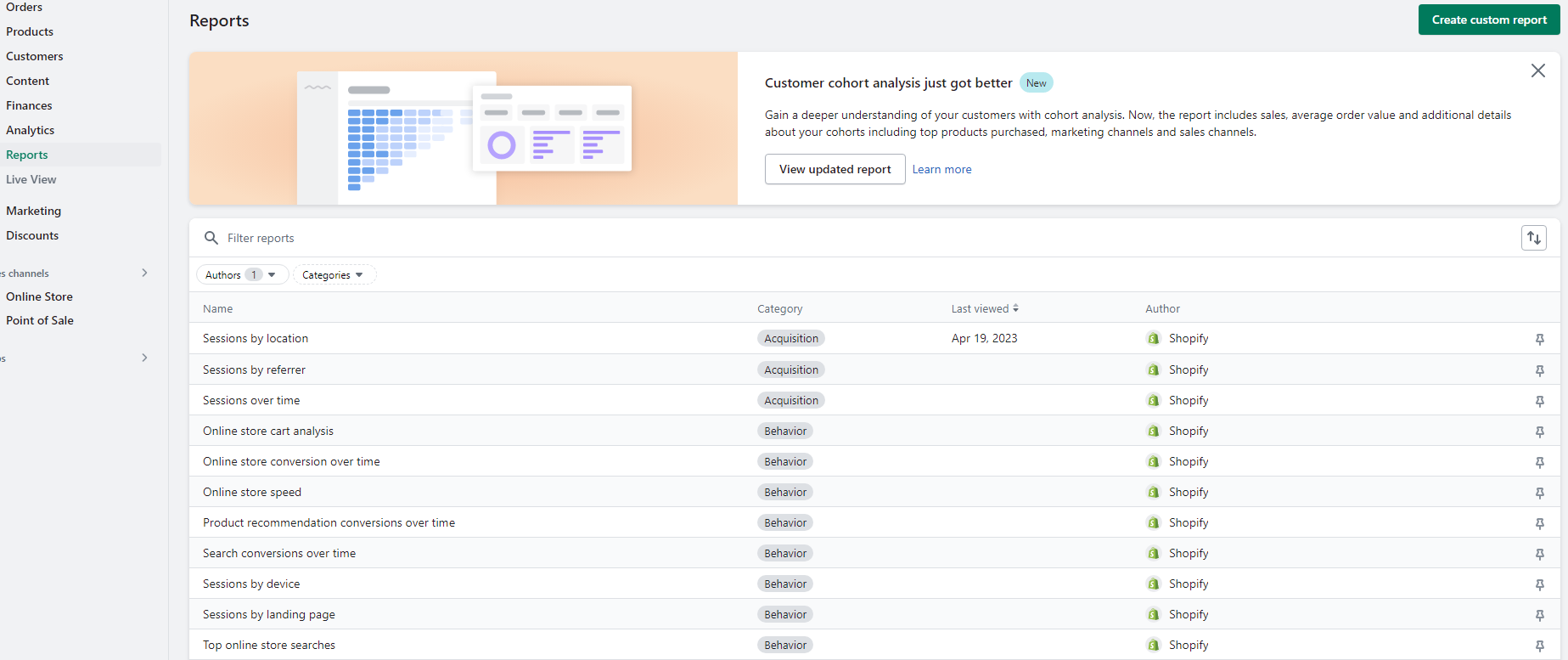
From here you will see a ton of reports right here and some other features.
For instance, it will show you when you last viewed it, or you can pin a report that holds more value to you.
So, literally, they have all the reporting ready to go for your store.
On top of that if you look at the top right it allows you to create a custom report
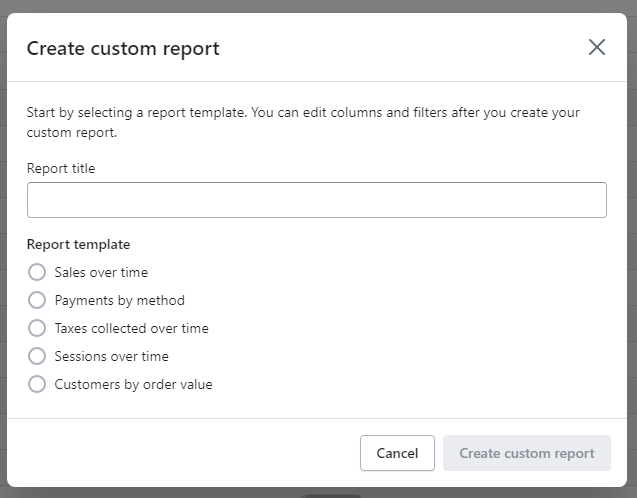
On top of that, a fun feature as your store matures is the “live view” which you will see that option just by reports
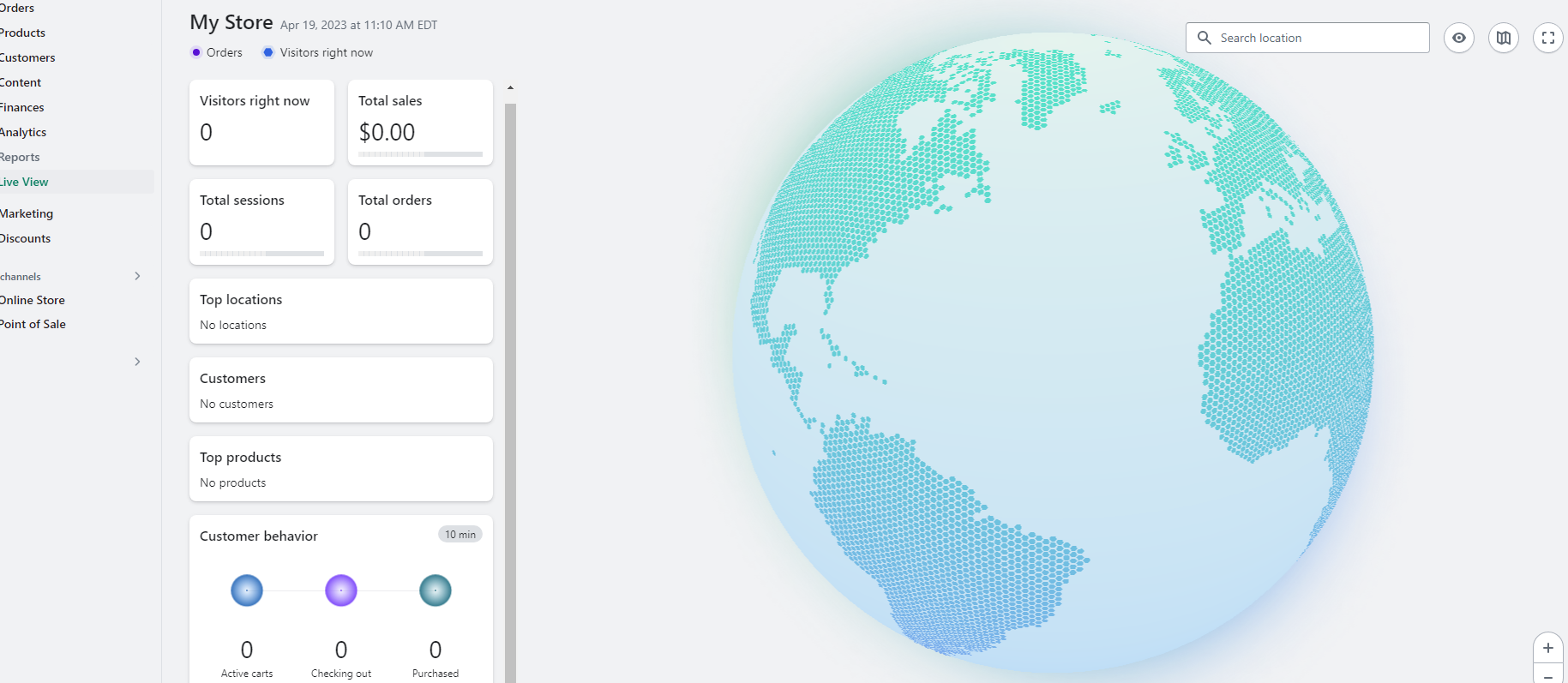
Wow I’m killing it 
But you get the point.
Over all doing this was simple, effective, and easy.
You’re gonna love it especially as your eCommerce store grows.
For instance:
Shopify’s competitor Bigcommerce gives you everything.
Come on Shopify just hook us up.
One thing I do like is the fact you can connect Google Analytics right to your Shopify account.
So:
This might mean you don’t even need all the reporting because of how in-depth Google Analytics can be.
Overall the reporting at Shopify is really going to assist you especially as you get more comfortable using it and understanding the reports.
Set up the store policies easily
I found this area very nice and refreshing when I found it.
Shopify has a whole section under the settings area to create them.
If you click on settings and look for the link policies it should look like this.
I noticed once I clicked on it I saw this.
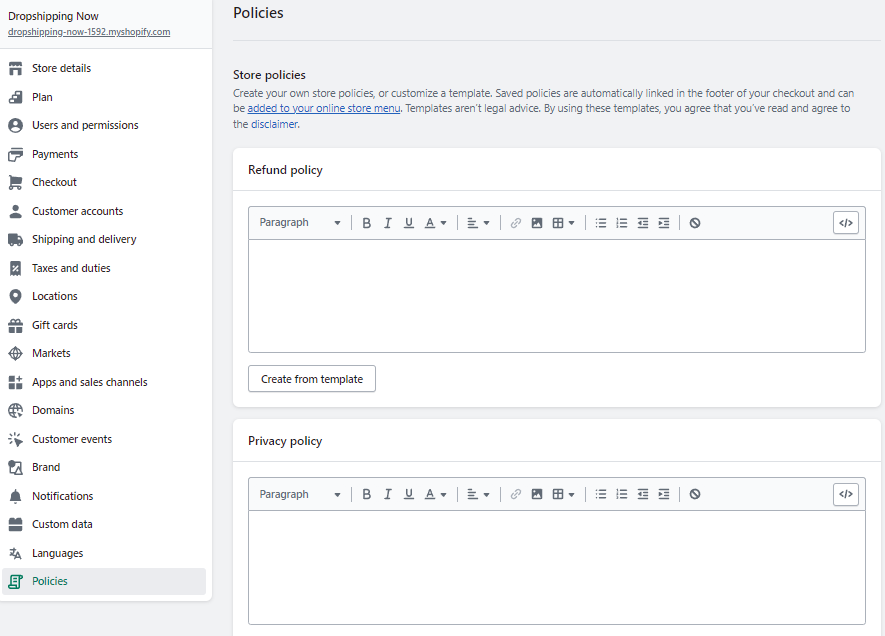
From here I started with the refund policy and I clicked on the create from template option.
Wow, after I did that it literally generated the policy for me.
From there I hit the save button.
The only thing I had to do which took me a minute to figure out is I had to go to the navigation and then select the menu I wanted them on and add each one.
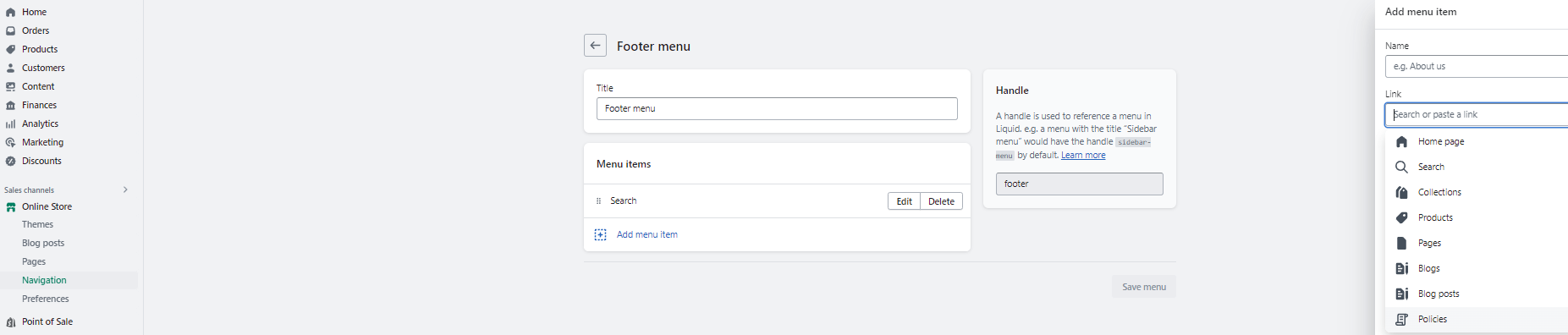
So I can add here it would be nice from the policies page if it gave me the option to put them right on a navigation menu.
Just my 2 cents
But overall,
It literally took me about a couple of minutes and I had all my policies already created which was super nice.
This area is a nice little hidden gem and very very easy to set up.
Shopify did a good job assisting me with this and I wasn’t left in the dark at all.
Shopify Inventory Management
Shopify lets you either manually add products or you can import them with a CVS file.
In general, though adding a product on Shopify is super simple.
You can add the product name, pictures, description, product type, vendor, ETC.
As well you will be able to add an SKU and quantity and Shopify will keep track of the inventory for you making it very easy to manage.
One thing to add as you add the product is you can only add 3 variants such as (size, color, fit, ETC)
Shopify Customer Support (How well do they respond?)
You may be day 3 in and just can’t seem to figure something out or just want to know something
I thought I’d try and reach out from the dashboard to see how they did.
We’re gonna utilize a simple link to get to support the fast.
At the top right of your screen, you should see your email address.
Just click that.
From here a drop-down menu will appear.
Go ahead and select “Shopify Help Center”
You should see this screen which is more of a documentation page on the surface.
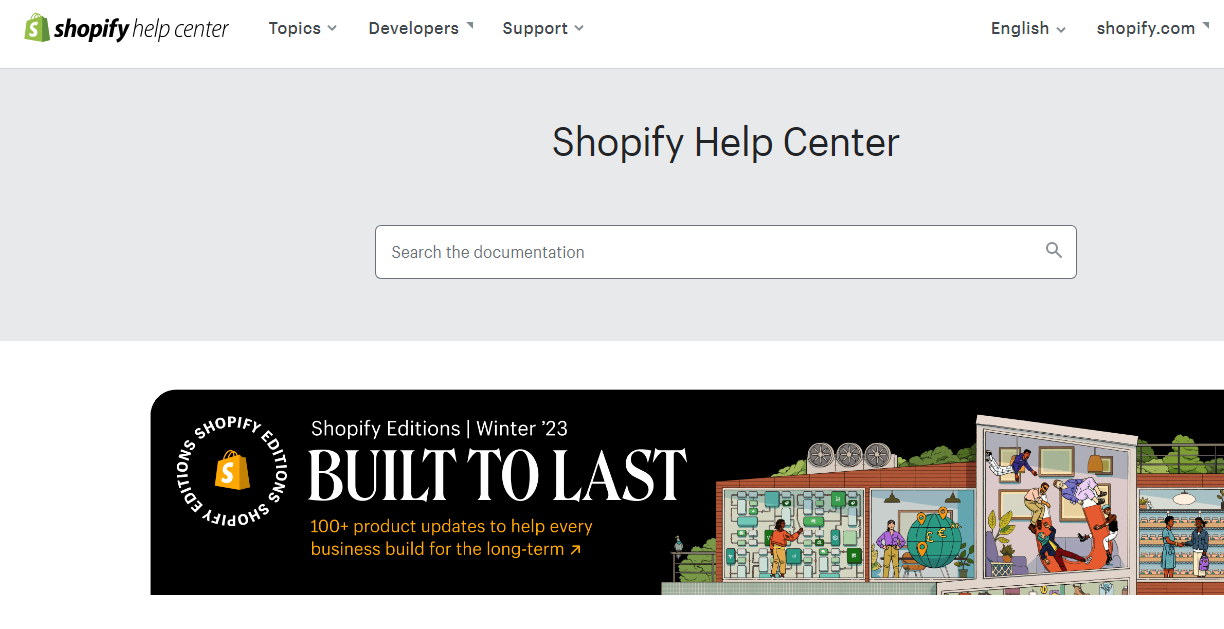
Makes sense because they want you to have the means to search and solve it yourself.
Feel free to look around here too a good chance it does help you.
But:
I was gonna scroll to the bottom and see “contact Shopify support”
Once you click that a new store should pop up where it asks you to select the store you need help with.
From here were gonna see a screen like this.
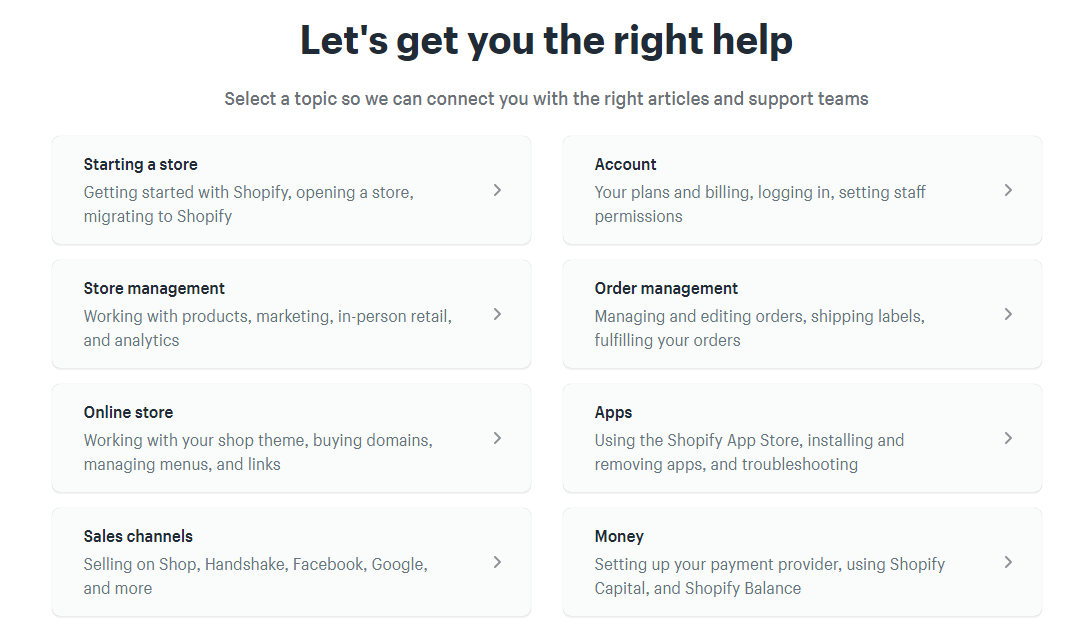
Once you select one of these options the next screen should look something like this.
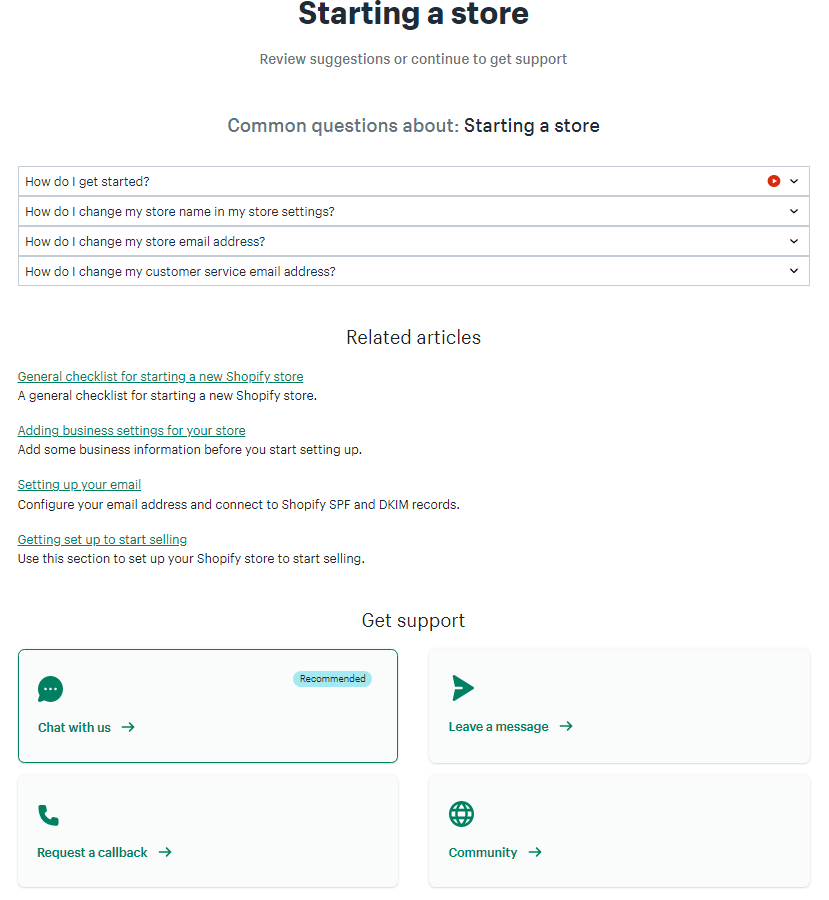
As you can see at the top they are still trying to help you.
But if you look at the bottom you have 4 options to choose from.
- Chat with us – when I clicked this it had a wait time of 5 minutes but someone answered in about 15 seconds (The main way I use)
- Leave a message – a basic emailed message with a reply time within 48 hours (I haven’t tested the actual time frame)
- Request a callback – They literally will call you and I had a wait time of 1 minute
- Community – Like a forum and totally legit. It’s something worth venturing into regardless.
I went ahead and chose the chat route as I mentioned in regard to a question of “Can I use an app-based solution for Point of sale, or do you recommend a certain route”
Here is some answers from them
I see you are hoping to sell online, but also sell in person periodically.
I would highly suggest using the Shopify POS app for this. Are you familiar with it?
It’s super easy to use! And integrates with Shopify seamlessly. It’s the best route in terms of in-person sales. Since you mentioned you would be primarily selling online, you likely would only need the regular POS plan which is free. You can download the app on any device, such as your phone or computer, and take payments.
For payments- you can decide to either enter them manually, or you are able to purchase card readers from our Shopify Hardware store, or if you have a card reader attached to your phone that works too.
Very cool! How do you plan to market this when the time comes?
I then let her know I have one more question because when I was testing the customer area as I mentioned above I was trying to filter the customers based on a command
like this
customer_cities CONTAINS ‘US-FL-Tampa’
I put my customer there and it said it couldn’t find anybody.
Shoot, I accidentally exited the chat but got back in one with someone new.
And we continue with the new rep I asked.
So they ended up jumping right in and started trying to mirror what I was doing.
Literally, troubleshooting the issues I’m having on the spot.
Now, take a look at them responding to me.
As a test would you be ok with me adding myself as a customer? I will remove it once I complete the test.
Literally sitting there logging in and hand-testing out an issue that is holding me back.
Insane customer support.
I then got a response after they tested it.
OK I did a test with LA and it still isn’t returning a result. Just looping in the technical team here to take a look and see if they can shed some light on this. I appreciate your patience!
They instantly got the technical team involved to get more eyes on this.
I then got the response.
Thanks for waiting, Chris! So when a new customer is added to your store, it can take around 9 hours for them to be added to location based customer segments. This also applies to changed addresses. When an address is updated it can take around 9 hours for location based customer segments to update. So in short this is expected behaviour!
and.
If the delay exceeds 30 hours please reach out to us again and let us know!
and one last thing they said for even peace of mind and reference was.
(I will also send you a followup email with a transcript of our chat so you will have these links for future reference)
As you can see in these scenarios they went way above and beyond and got me my answer so now I know to jump in tomorrow and test this out once again to see if segmenting is working.
I’ll try and throw in my testing soon from this to see if it is.
Ok, just a quick rundown on Shopify support to end this.
The types of support they have
- Shopify Blog – Shopify has a great blog.
- Shopify 24/7 Chat
- Shopify Experts
- Shopify Facebook Groups
- Shopify Community Forum
- Business Courses
- Community Events
As you can see there are a ton of different areas that can help you.
obviously, all are a bit different.
But a ton to help which is the key.
And as you can see the way they helped me out was super nice and all the options to get support are vital.
I can confidently say I’d literally use Shopify based on just their customer support and help.
It’s just insane how high of a level it’s at.
I have a support team in my back pocket testing out stuff I can’t get to work.
Such peace of mind right here.
Shopify Point Of Sale (POS)
I know we’re talking mainly in this Shopify review about its online website builder.
But, we need to bring up its very rich and powerful POS system for anyone with a physical location, pop-up store, or just the need to be able to take payment in person.
I feel too that even if this isn’t needed at the moment you have to admit knowing you can is a big deal.
With Shopify’s POS system comes a wide range of POS tools such as card readers, receipt printers, barcode scanners, tills, ETC
To top it off
they just keep advancing in the POS area.
Beforehand, the only way to connect hardware items to Shopify was VIA a smartphone or tablet.
They now have a dedicated device called Shopify POS Go AKA an all-in-one solution.
I’m impressed with this.
How do you get to this area? (Let’s walk through it a bit)
Totally fair question
The Shopify POS area will be right under sales channels on the left menu right under the online store option.
Once you click on that it’s bringing up this screen for the first time
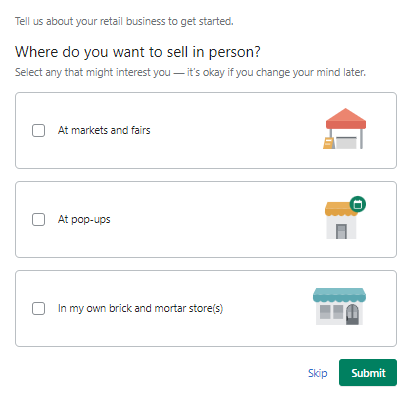
Just select whatever fits you best.
From here the nice part is it’s going to have a whole onboarding area for you just like this.
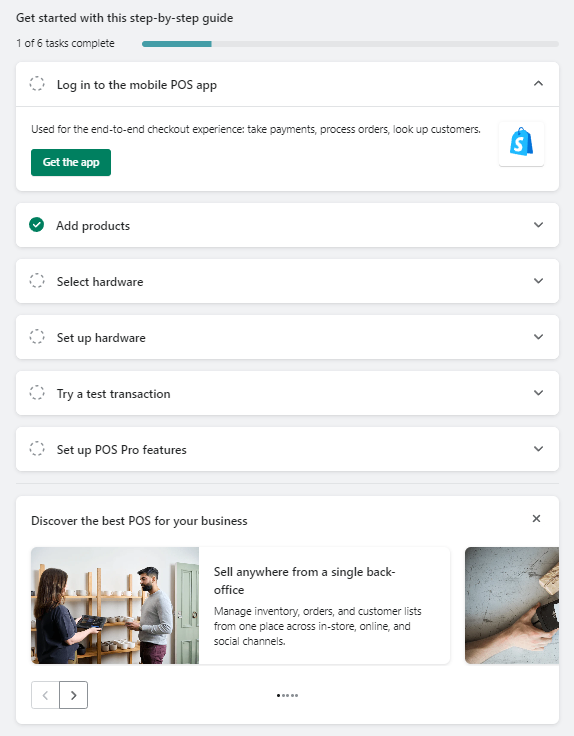
Key things to know about the POS Go
- Comes in multiple colors
- Costs about $430
- 5.5″ HD display
- Integrated 1D/2D barcode scanner
- Accepts tap, chip, and swipe payments
- Standard 1-year warranty
- Shopify POS lite is free
- Shopify POS pro is $89 monthly
Want to go into even more detail on the Shopify POS setup?
Check out my Shopify POS review
How was it Cancelling my Shopify plan and Apps? (Let’s check it out)
It doesn’t always work out when testing out a platform for us.
So I think it’s important we see how easy it is.
I’ve seen somewhere they make it so tough and I hate that.
So I logged in and went to settings and then clicked on plan
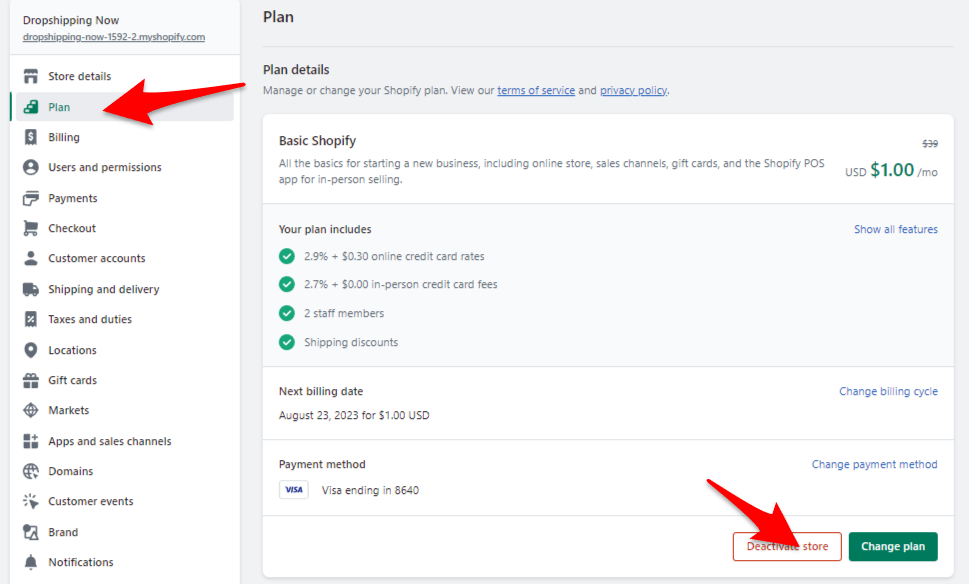
From here you are going to want to click on Deactivate store
This in a way kind of confused me because it’s just deactivating a store.
I didn’t know if that meant actually canceling the subscription or not.
Once I liked it I then realized it was.
More of the wording just threw me off.
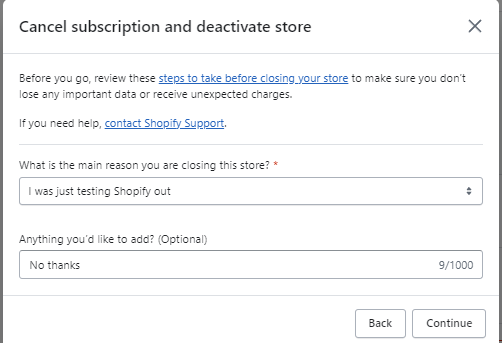
You will then just be asked to ask why and then the final screen will look like this.
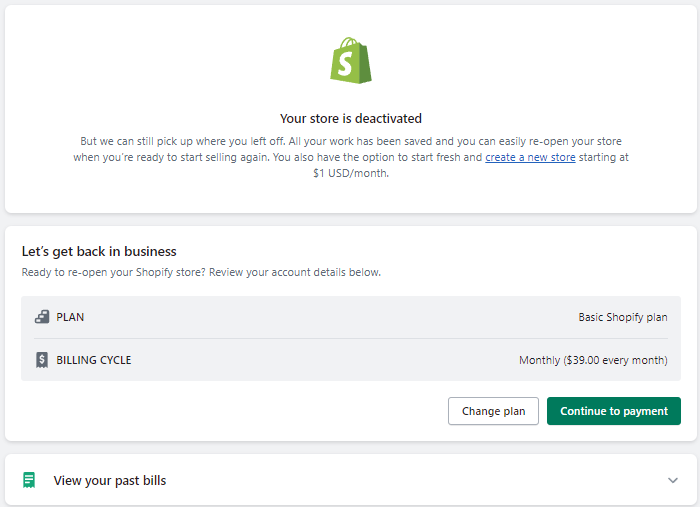
I have the option of course to restart it but this is it and you will get an email too.
Now one thing I wasn’t certain about since I was running a free trial for the Yoast app is what’s up with that.
Will I still be charged?
I didn’t know but I did realize when I checked my email that I had a cancellation notice in there for that.
![]()
So overall the process was super easy.
But I felt the wording and keeping me in the loop wasn’t the best.
I felt in the dark a bit about what the buttons meant and no final notification I could see of the app canceled until I went to my email.
But overall it’s a simple process like I said that you can do your self and you will have no problem canceling your plan.
Shopify Alternatives To Know About
Here are some key alternatives eCommerce owners are also considering.
It’s important to see these and understand exactly how they compare.
One thing important to do is perform the onboarding process.
Mainly by just signing up and logging in and getting an idea of how they help you and what they offer in the first few minutes.
It can’t all be measured by this of course because as an eCommerce owner, there are many features and aspects you may need as you grow.
Shopify review FAQ
So, what plan should I start with?
They question everyone asks. At the end of the day we are all different right? Different needs for our businesses. If, if I was going to fire one up today I’d go the Basic Shopify plan. The reason is I’ll start testing it out with the free trial and if I notice it’s not offering all the features I will just upgrade. This way it’s not a ton out of your pocket.
What would be the best alternative to Shopify
Based off features and pricing Bigcommerce would be a good one to compare Shopify to. Sometimes this is good to just do for peace of mind.
Is Shopify really that much better than most platforms?
Gosh, it really is that much better. The ecosystem they have just covers every base to be successful. I know some will disagree but it’s in a league of it’s own.
Should I use a paid or free template?
Take the money off the table. Consider the feel and look for you. Does it offer what you need? Don’t sacrifice your store based off a little money.
Can Shopify really be trusted?
Shopify can 100% be trusted. They are a publicly traded company and as well have to disclose a ton and have industry-leading security. Bottom line: A ton is in the light.
Is Shopify really good for beginners?
Shopify is great for beginners. Even if you’re struggling their customer service is awesome. It’s tough to get stuck because someone is always there to help you out.
Can you make money with Shopify?
You can make money with any site. Your work is what makes it. The thing is: Shopify has all the features you need to be successful.
{
“@context”: “https://schema.org”,
“@type”: “FAQPage”,
“mainEntity”: [
{
“@type”: “Question”,
“name”: “So, what plan should I start with?”,
“acceptedAnswer”: {
“@type”: “Answer”,
“text”: “They question everyone asks. At the end of the day we are all different right? Different needs for our businesses. If, if I was going to fire one up today I’d go the Basic Shopify plan. The reason is I’ll start testing it out with the free trial and if I notice it’s not offering all the features I will just upgrade. This way it’s not a ton out of your pocket.”
}
}
, {
“@type”: “Question”,
“name”: “What would be the best alternative to Shopify”,
“acceptedAnswer”: {
“@type”: “Answer”,
“text”: “Based off features and pricing Bigcommerce would be a good one to compare Shopify to. Sometimes this is good to just do for peace of mind.”
}
}
, {
“@type”: “Question”,
“name”: “Is Shopify really that much better than most platforms?”,
“acceptedAnswer”: {
“@type”: “Answer”,
“text”: “Gosh, it really is that much better. The ecosystem they have just covers every base to be successful. I know some will disagree but it’s in a league of it’s own.”
}
}
, {
“@type”: “Question”,
“name”: “Should I use a paid or free template?”,
“acceptedAnswer”: {
“@type”: “Answer”,
“text”: “Take the money off the table. Consider the feel and look for you. Does it offer what you need? Don’t sacrifice your store based off a little money.”
}
}
, {
“@type”: “Question”,
“name”: “Can Shopify really be trusted?”,
“acceptedAnswer”: {
“@type”: “Answer”,
“text”: “Shopify can 100% be trusted. They are a publicly traded company and as well have to disclose a ton and have industry-leading security. Bottom line: A ton is in the light.”
}
}
, {
“@type”: “Question”,
“name”: “Is Shopify really good for beginners?”,
“acceptedAnswer”: {
“@type”: “Answer”,
“text”: “Shopify is great for beginners. Even if you’re struggling their customer service is awesome. It’s tough to get stuck because someone is always there to help you out.”
}
}
, {
“@type”: “Question”,
“name”: “Can you make money with Shopify?”,
“acceptedAnswer”: {
“@type”: “Answer”,
“text”: “You can make money with any site. Your work is what makes it. The thing is: Shopify has all the features you need to be successful.”
}
}
]
}
Shopify Reviews From Other Sellers (Not Me)
I went ahead and compiled ratings and reviews from other sites.
I felt it was fair to get these for everyone.
- Reddit reviews on Shopify: I can just place links here for this. But here are a few to get the Reddit communities thoughts. Here, here, and here.
- Trust radius: 8.8 out of 10 stars based on 516 reviews and ratings.
- Trust Pilot: 1.7 out of 5 stars based on 1,337 reviews and ratings
Let’s look at what some people have said about Shopify
I’m using Shopify in my organization for my online E- Commerce platform. Shopify helps us to showcase our products properly in a very good manner and [it’s fully] customizable. Shopify is the best E-Commerce platform to sell the products. Shopify helps us to get maximum sales and to reach maximum number of target audience. Shopify has a very good analytics and [gives] ideas [on] how to do the marketing of the products that we have added in the website. We can add many products easily. And Shopify [doesn’t] require any coding skill. Anyone with basic website knowledge can develop the website. This is a major advantage of Shopify.
Shopify gives us everything we need to create and maintain an online store, including software that’s already built, hosting, plug-ins and apps (like SEO plug-ins) to help our sites grow. One of the things that makes Shopify so competitive is its compatibility with various options for making money. They give you everything you need to advertise your products and make sales online.
We use Shopify as our eCommerce tool across the whole organization. We’re a small company, so we needed something we could set up and support ourselves which Shopify made simple. As the business is a start-up, it made sense to use Shopify as they take a small percentage of sales, rather than an upfront fee.
Used by small business client doing online retail. Used by owner and possibly employee. Shopping is being used to bring the client’s products to a worldwide market. The platform was selected because it specializes in online retail sites, and purportedly can handle large amounts of products. Detailed filtering and searching of products on the website page by the customers was a very important feature.
We run Shopify Basic for eCommerce as a second storefront for our luggage business. It is used as an independent store platform alongside our BigCommerce platform. Given Shopify is a top eCommerce platform, we decided to try it and test out its performance compared to our BigCommerce store.
My Final Verdict For This Shopify Review – Score of 4.63 Out 5
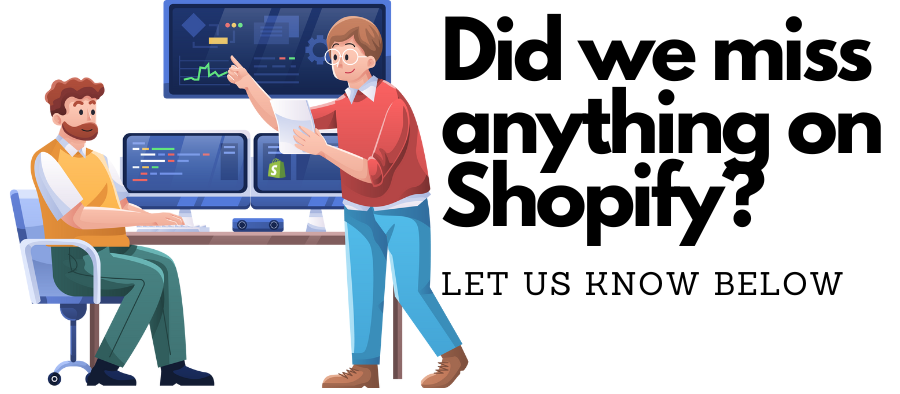
Shopify overall tested super well with my methodology on testing with a score of 4.63 out of 5
I really enjoyed the onboarding process and how it had a setup guide waiting for me as I got to the main dashboard.
This is something that will help anybody out because as we first login to a new platform we really don’t have a clue about everything we should be doing and sometimes it overwhelms us.
I feel many of us know about adding a template which is on many website builder onboarding processes but there is always a ton more.
The post Shopify Review (My Experience & Testing In 13K+ Words) appeared first on Create A Website Today.